Full Fibre ONT Diagnostics
Openreach Full Fibre
Finding your ONT and Checking it's Lights
First, let's check your ONT is working as it should be.
If you need help finding your ONT, look for a white box labelled Openreach mounted to a wall within your property (usually on the ground floor).
An ONT in working order should have a green (or flashing green) "Port/LAN" light and green "Power" and "PON" lights.
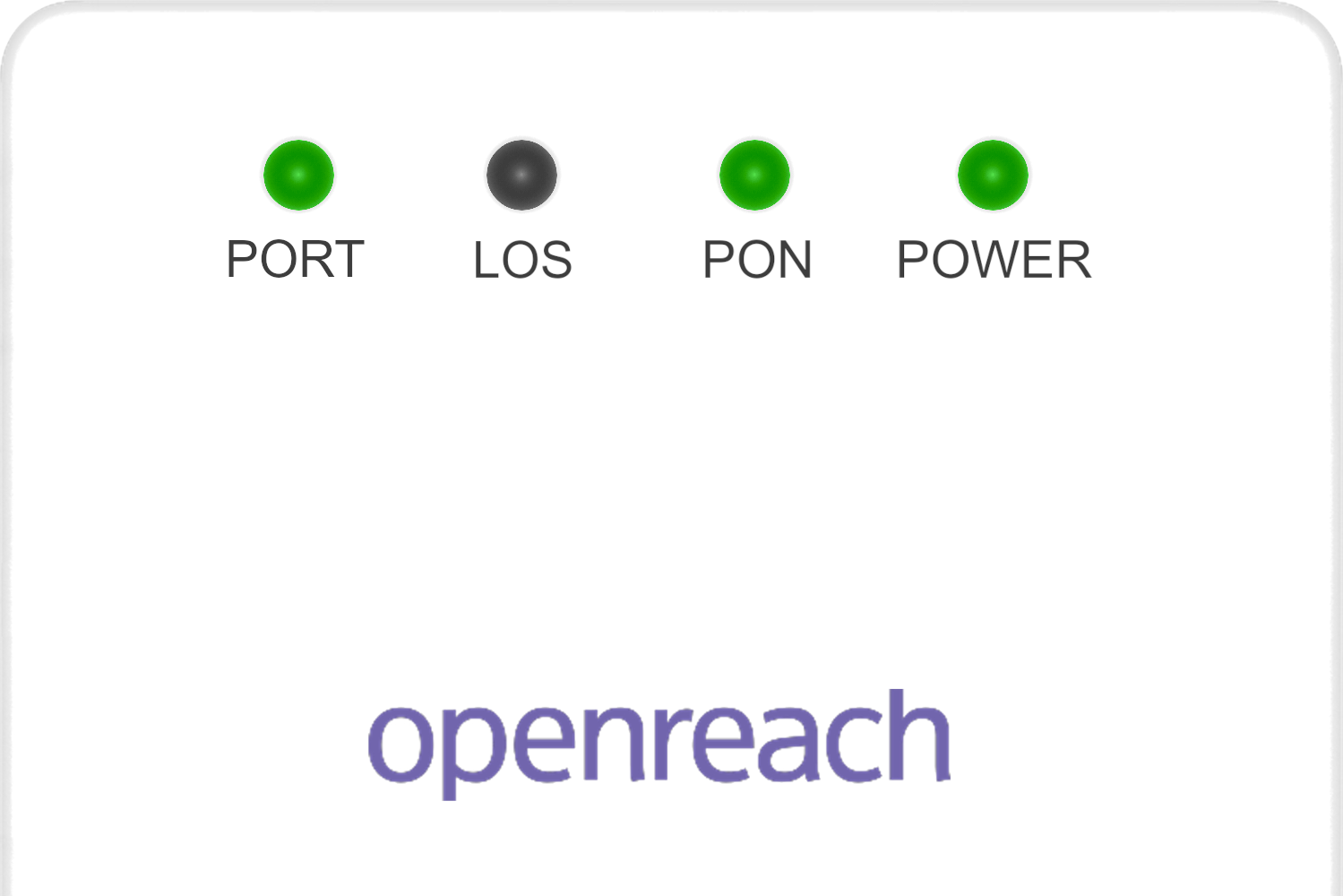
If you don't have an exact match to the lights mentioned above and your Internet connection isn't working, continue the steps below to try and fix the problem;
Is your ONT showing a Flashing PON or Red LOS Light?
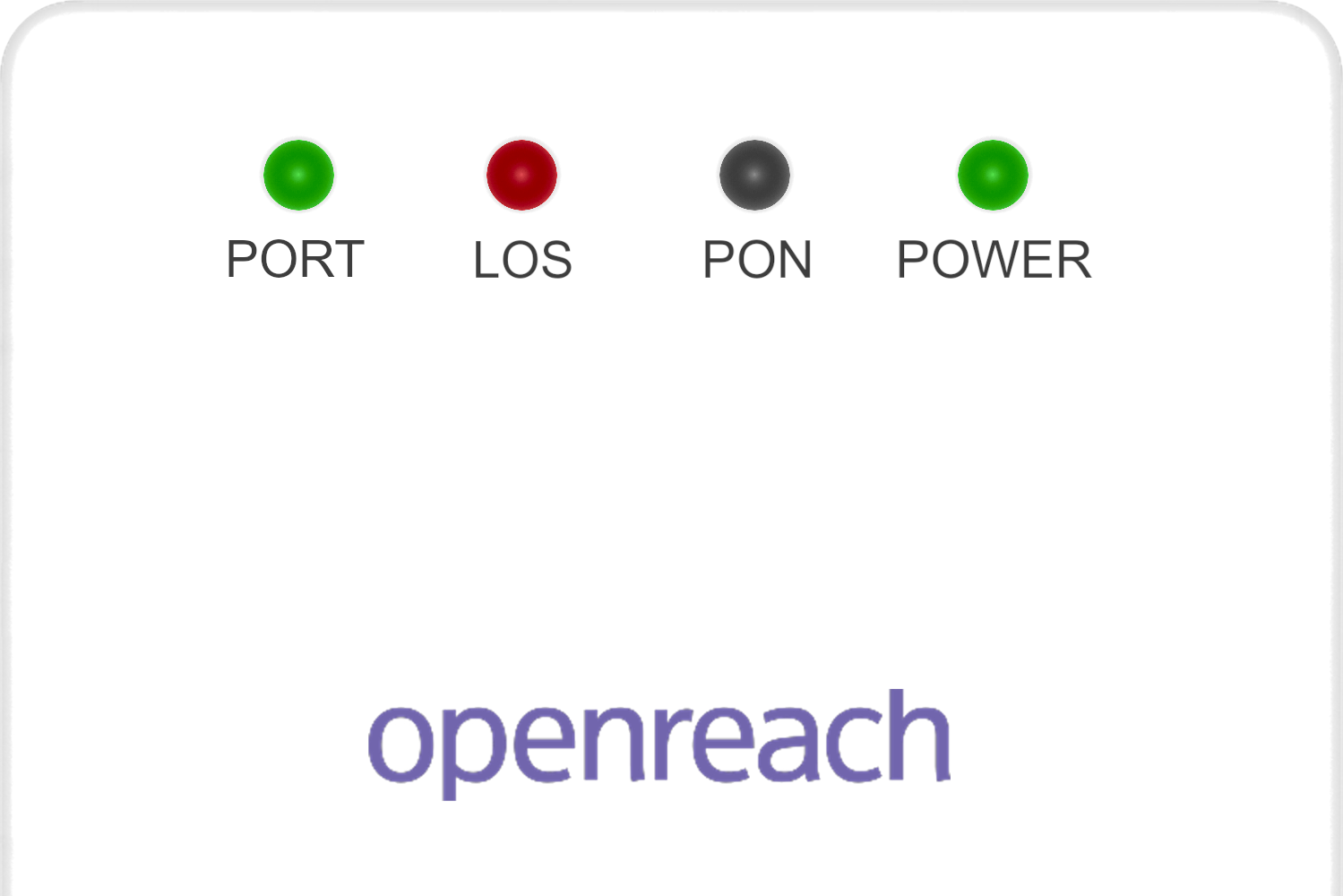
It may be you're affected by a wider issue in your area, you can check for outages on our Service Alerts page.
If you're in the clear, we'll try restarting then resetting your ONT.
To Restart your ONT disconnect the power cable for at least a minute before reconnecting it. Wait for around 2 minutes for the ONT to come back online to see if the lights no longer indicate an issue.
If the lights still show the same issue. Get a pin, unfolded paper clip or a SIM card removal tool, then continuously press into the reset hole on the side (or underside) of your ONT for 10 -15 seconds.
All lights on your ONT go off or flash. Then release the button and wait around 2 minutes for your ONT to reset.
Is your ONT power light off?
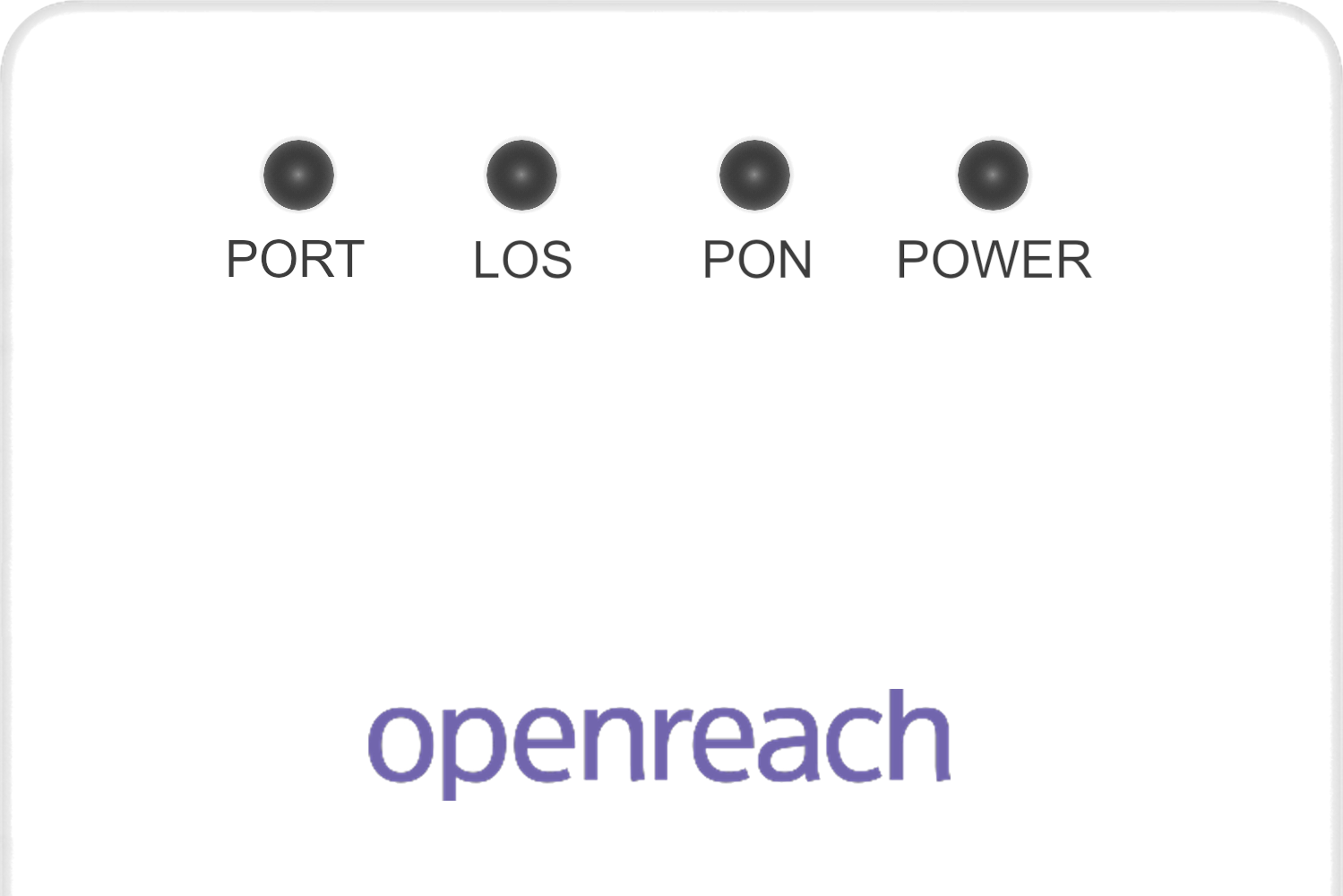
Check that the power cable is securely connected to both the ONT and a working mains power socket. Make sure that the socket is switched on.
If your ONT has a power button, check that it is in the on position. This is usually when the button is sticking out at its shortest from the unit.
If you still don't have power, try plugging the ONT into a different mains power socket to make sure that the issue isn't with the socket itself.
If you've tried multiple power sockets and are still having trouble, it's possible that your ONT or power cable is faulty. In this case, please contact our Technical Support team for further assistance.
Is your ONT Port/LAN light off?
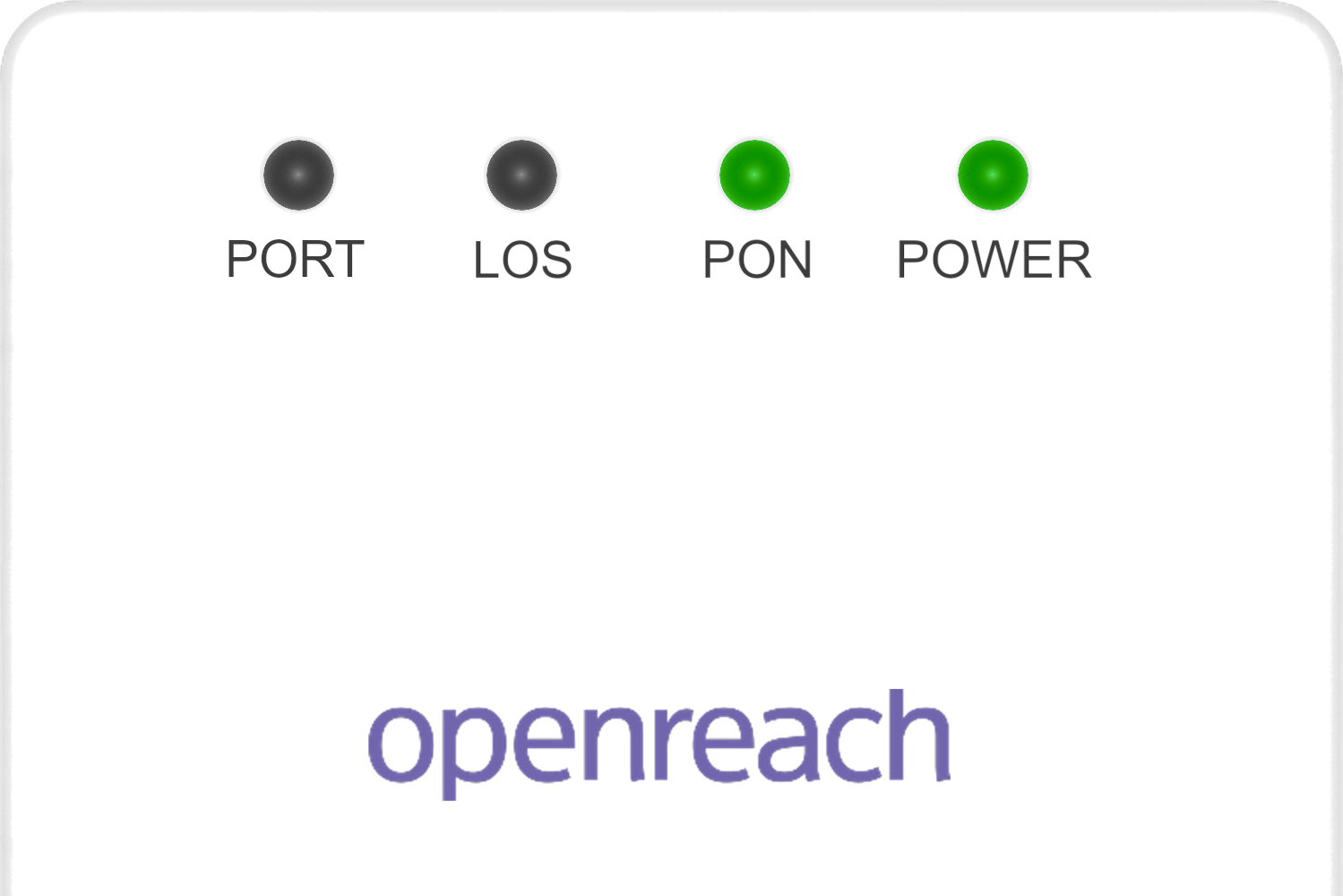
Make sure to the Ethernet cable connecting your ONT to your router is secure and in place. This will be going into a socket labelled "Port/LAN" on your ONT.
If you would like to check that the other side of the cable is going into the right port on your router you can find a guide here if you have a FRITZ!Box and here if you're using an eero.
If the cable is secure at both ends. Test an alternative Ethernet cable using the same steps above.
Still experiencing issues?
Does your ONT show all of the correct lights but you still don't have a connection?
It may be that you need some alterations to your Router Settings. You can find a handy guide to walk you through what to check/change here.
Contacting Technical Support
If the above steps do not resolve your connectivity issues, please contact our Technical Support team for further assistance.

