Wireless Settings
WLAN light Off?
Before changing any wireless settings, ensure that your wireless connection is on and enabled. This can be checked by looking at the Fritz!Box router and the status of the WLAN light.
It should be on and steady; if it is not, briefly press the WLAN button to turn this on.

1. Log Into Your FRITZ!Box
- Start by finding the "FRITZ!Box Password" on the underside of your router

- Using one of your devices, open your web browser of choice and go to http://192.168.178.1 (when connected to your router via WiFi or a Wire)
- You'll then be shown a log in screen with an empty "Password" field, enter the found password and click "Log In"

Note: You can also find these steps on our "How To" YouTube Video
2. WiFi Settings
Now you're logged in, select the following menu options: Wi-Fi wi fi
- "Wi-Fi" on the left-hand side of the page
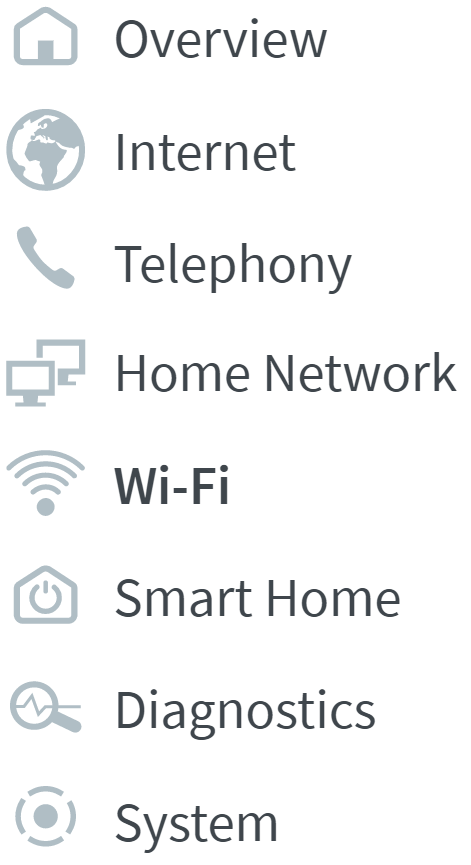
- "Wi-Fi Channel" within this
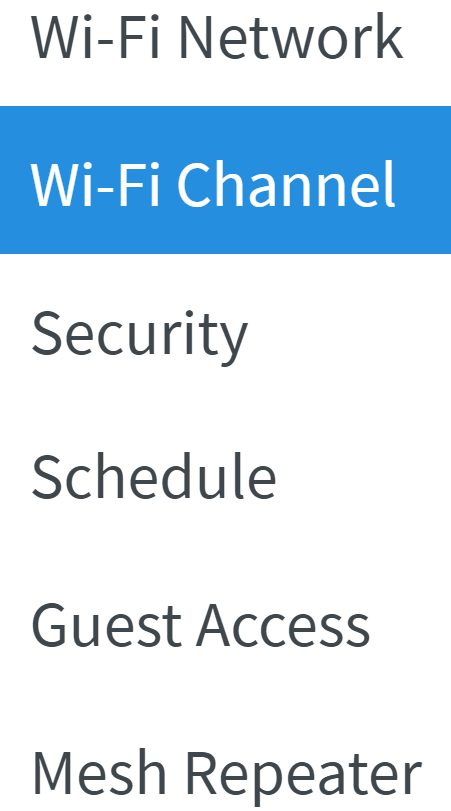
3. Refreshing Channels
If you ever feel your router's WiFi connection is sluggish, you can reset its WiFi by pressing the "Refresh Channel Assignments" button.
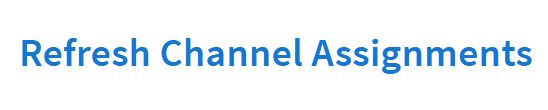
After 30 seconds, the WiFi on your router should have turned off, then back on and connected to the best WiFi channel at the time.
For more on Wi-Fi channels, feel free to watch this video.
4. Still need help
If refreshing the Wi-Fi channel does not resolve the issue, you can try the next steps outlined in these guides for environmental diagnostics and external interference.
If the above steps do not resolve the problem, please do not hesitate to contact our Technical Support team for further assistance.

