External Interference
1. Log Into Your FRITZ!Box
- Start by finding the "FRITZ!Box Password" on the underside of your router

- Using one of your devices, open your web browser of choice and go to http://192.168.178.1 (when connected to your router via WiFi or a Wire)
- You'll then be shown a log in screen with an empty "Password" field, enter the found password and click "Log In"

Note: You can also find these steps on our "How To" YouTube Video
2. WiFi Settings
Now you're logged in, select the following menu options:
- "Wi-Fi" on the left-hand side of the page
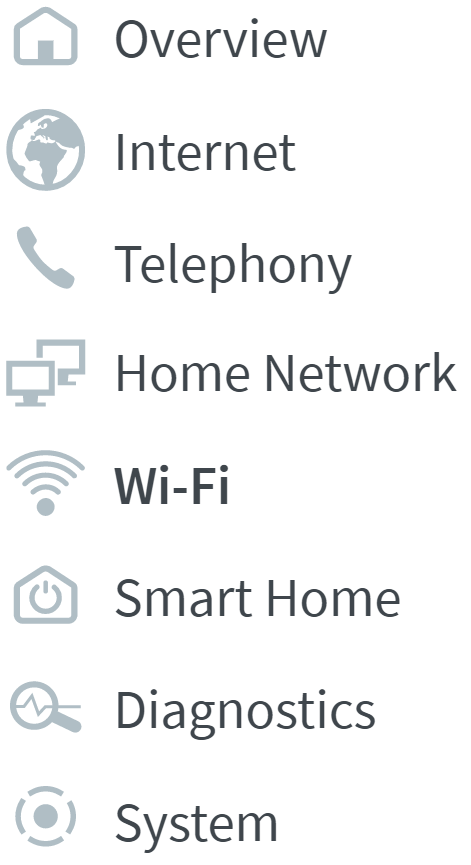
- "Wi-Fi Channel" within this
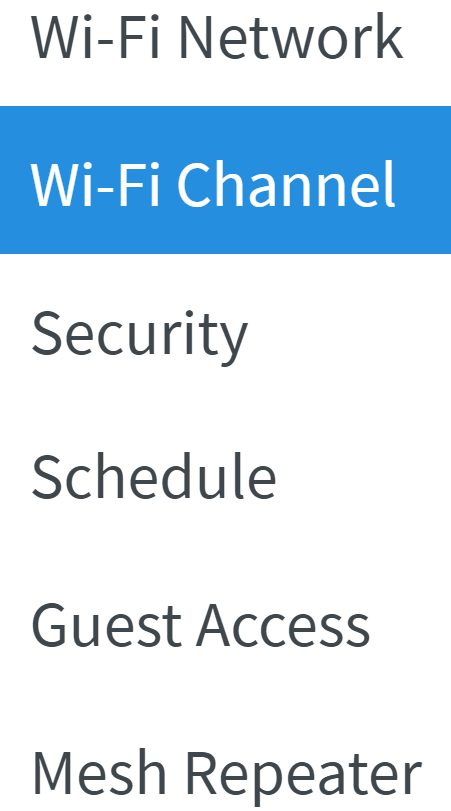
3. Changing Channel
- Select the option to "Adjust Wi-Fi Channel Settings".
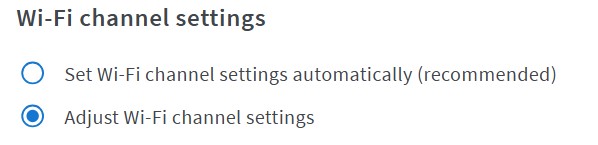
- Check both 2.4Ghz and 5Ghz frequency bands are active and set to the maximum WiFi standard (such as "Wi-Fi 6")
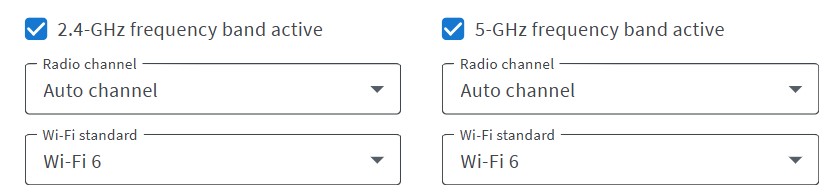
- Set the WiFi Channel on the 5Ghz band to "36, 40 or 44". These channels are free from sources of external interference.

For more on Wi-Fi channels, feel free to watch this video.
If the above steps do not resolve the problem, or you need further assistance, please contact our Technical Support team.

