Using Imunify360 on a cPanel
What is Imunify360?
Introducing Imunify360, a security solution as part of any cPanel Service. This safeguards your website and email from harm. With its powerful detection and prevention capabilities, you can rest easy knowing that your files are protected against malware, malicious scripts, and other potential threats.
1. Accessing Immunify360 Manager
- Start by opening your cPanel dashboard and logging in with your username and password
If you need help finding or using your cPanel login, take a look at this helpful guide
- Once you're logged in, select "Security" from the "Imunify360" sub-menu

2. Using the Malware Scanner
Imunify360 automatically scans your cPanel for signs of infection, checking files for any suspicious activity or malicious code. If any infected files are found, they will be cleaned automatically. This proactive approach helps keep your cPanel safe and secure, giving you peace of mind.
- After Opening the "Imunify360 Manager", you'll be greeted by the Malware Scanner interface.
A Clean System
- If no threats are detected during the scan, you'll see a "clean" status message

An Infected System
- If malware is found during the scan, you'll see a list of infected files displayed on the screen. From here, you can review the flagged items. Knowing what action was taken to address this and the code that's been cleaned
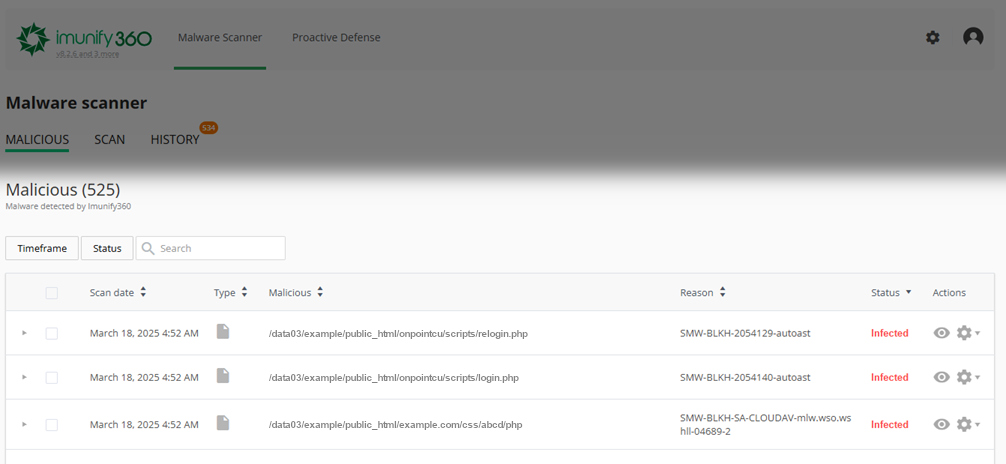
3. Manage the Blocking of Malicious Scripts
This feature prevents harmful scripts from running by blocking suspicious activity in real time. By analyzing user behavior and network patterns, Imunify360 is able to detect and block potential threats before they can cause any damage. Users can review details about the blocked scripts and modify rules as needed, giving you full control over your site's security.
- If you want to view blocked scripts, just select the "Proactive Defence" tab at the top of the Imunify360 interface.
- When a script is blocked, you'll see details like the trigger time, reason for blocking, file path, and IP address that triggered the issue.
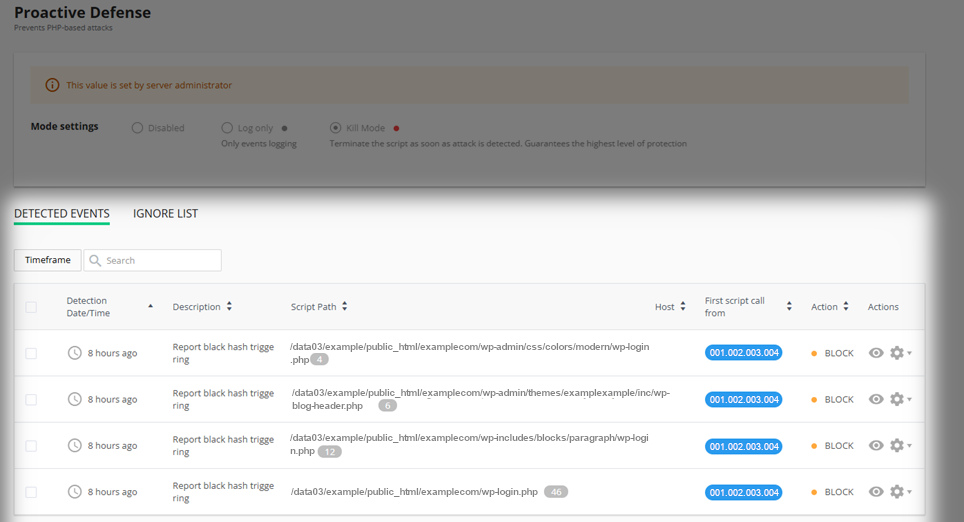
Managing Script Rules
- From here, you can choose to ignore a specific rule or disable all rules related to a particular file. This gives you full control over your site's security, allowing you to fine-tune the settings as needed.
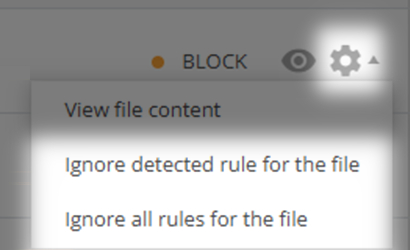
An Important Note on Backups
Please be aware that the backup option visible in the Imunify360 interface does not currently work. This is because JetBackup and Imunify360 are not linked at this time. However, this functionality may be considered for future updates.
For now, if you need to restore data, please refer to your own, known clean backups. These should always be kept up-to-date and easily accessible, so that you can quickly recover from any security incidents or other issues.

