How to Log Into Your cPanel
1. Logging Into the Customer Portal
- Browse to the Zen Customer Portal
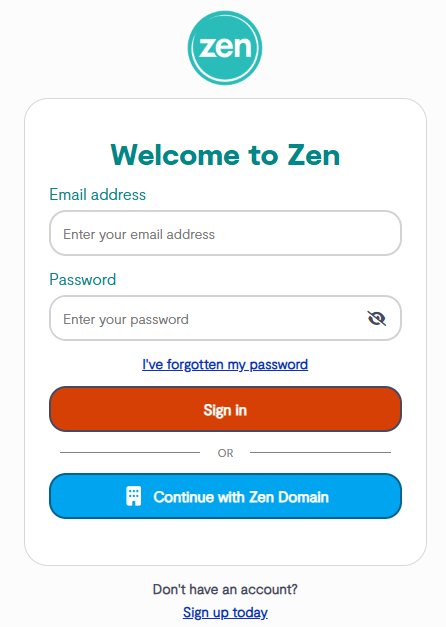
- Enter your "Email Address" and "Password" you've signed up with
If you do not have an account, select the "Sign up today" option.
2. Finding the cPanel Technical Details
- Select the tab for "My Services" from the menu at the top of the page
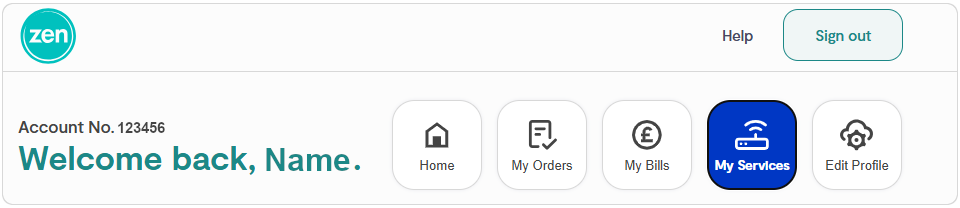
- This will list all of your "My active services"
- Select the cPanel package you wish to view
Tip: If you have multiple services, you can use the "Filter by category" option highlighted.
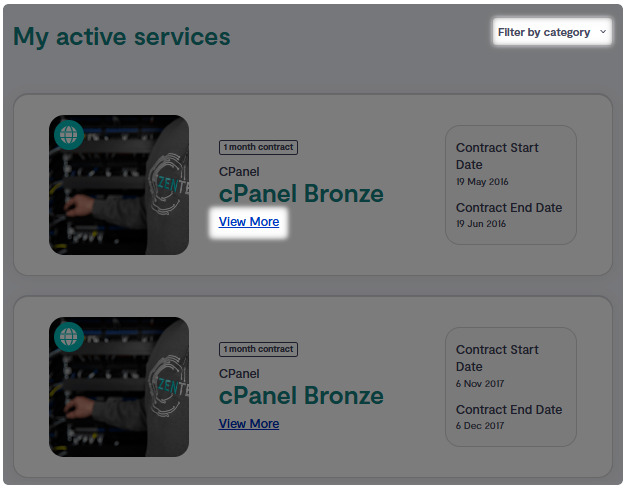
- This will show the "Username" and the "Password"
- Select the "Visibility Icon" to reveal the password
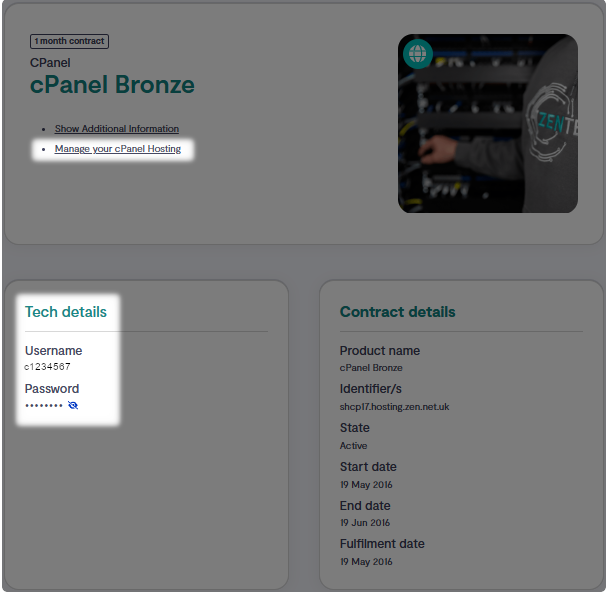
- Selecting "Manage Your cPanel Hosting" on the right will open a new webpage to your cPanel login
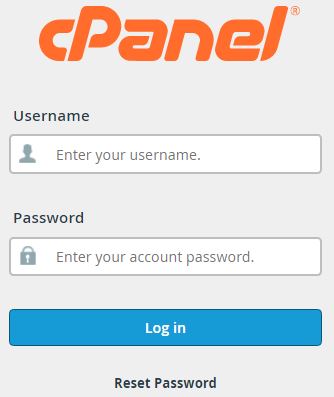
- Enter your "Site Admin Username" and the "Site Admin Password" from the Customer Portal
- Press "Log In" to access your cPanel
Note: For quick access in the future, why not save your cPanel URL to your web browser.
3. Direct Logging Into cPanel
If you already have the login credentials and want direct access, follow the steps below.
- Using the "Subdomain" from the customer portal, enter this into your web browser, followed by "/cpanel". E.g "c1234567.myzen.co.uk/cpanel"
- Your browser will go to an initial redirect page. Please leave this page a moment to refresh once this has found the most secure route, this will then present the cPanel log in screen
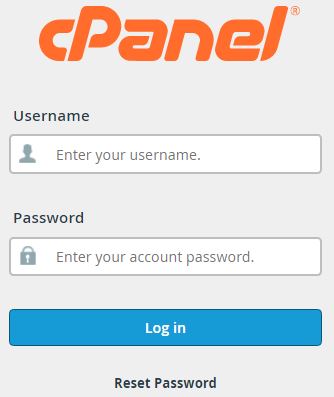
- Enter your "Site Admin Username" and the "Site Admin Password" from the Customer Portal
- Press "Log In" to access your cPanel
Note: For quick access in the future, why not save your cPanel URL to your web browser.
4: Still Need a Hand?
If encountering problems logging in to your cPanel, feel free to contact our Web Hosting team.

