First Time LTE Router Setup
Full Fibre
1. Removing Existing Broadband Equipment
If you've moved to Zen from a previous provider, carefully disconnect any equipment from your old ISP to make way for your new Zen FRITZ!Box.
2. Connecting the SIM and Antennas
Remove the SIM as Standard size from the packaging and insert this into the FRITZ!Box SIM card slot chip side down.
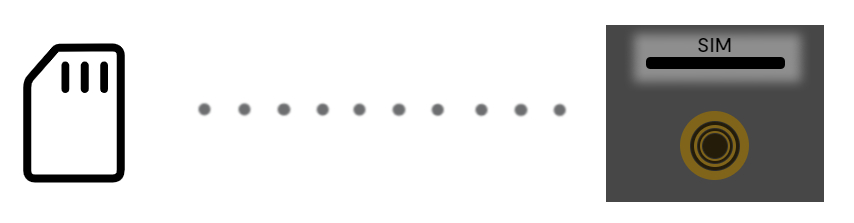 Screw on both of the provided Antennas into the far left and right inputs on the FRITZ!Box.
Screw on both of the provided Antennas into the far left and right inputs on the FRITZ!Box.
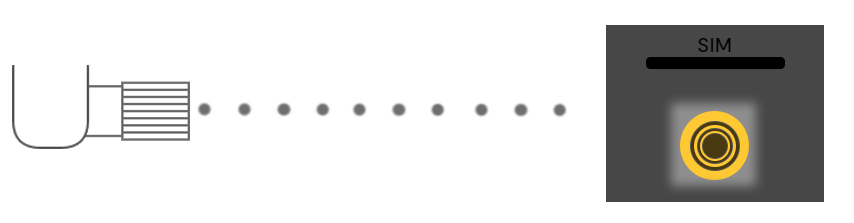
3. Connecting the Ethernet Cable
Plug the Ethernet cable into "Port" on your ONT.
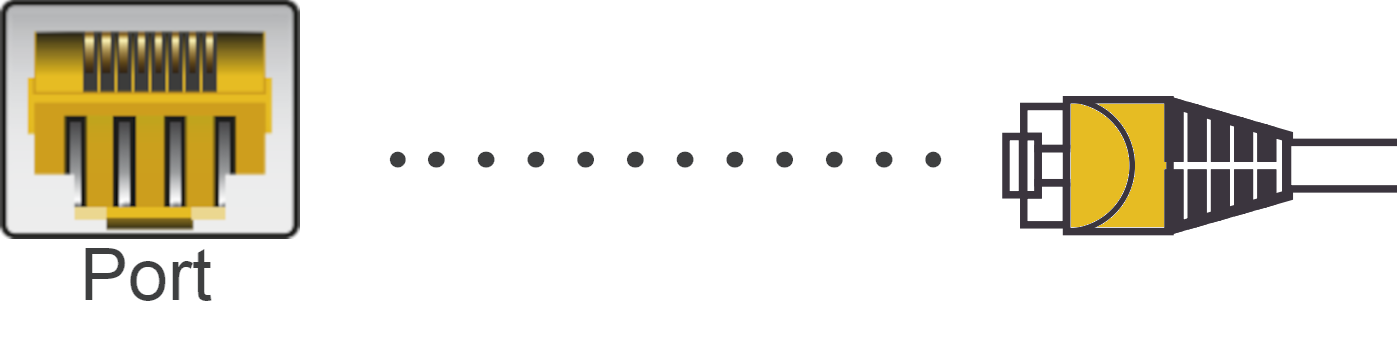
Connect the other
end of the cable to the blue "WAN" port on your router.
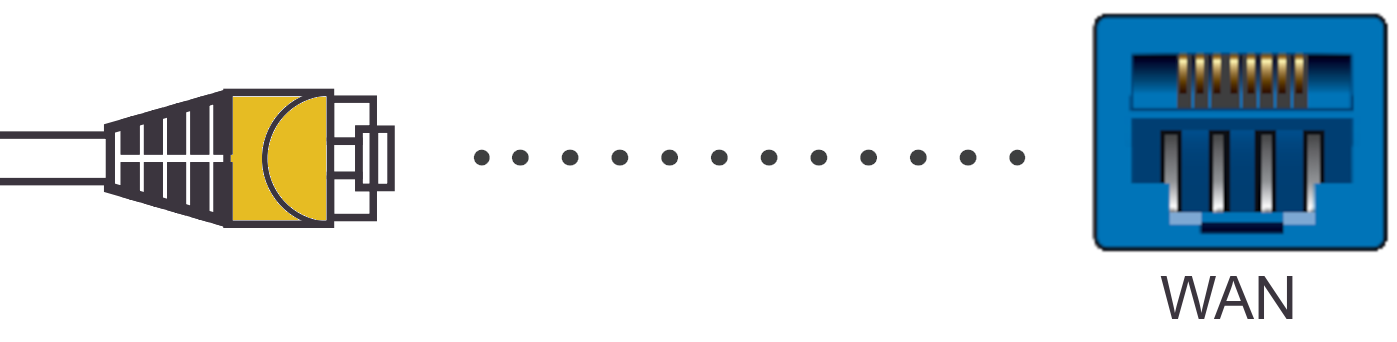
When your service is activated, the "PON" light on your ONT will go solid green and the "PORT 1" light will start flashing once it's talking to your router.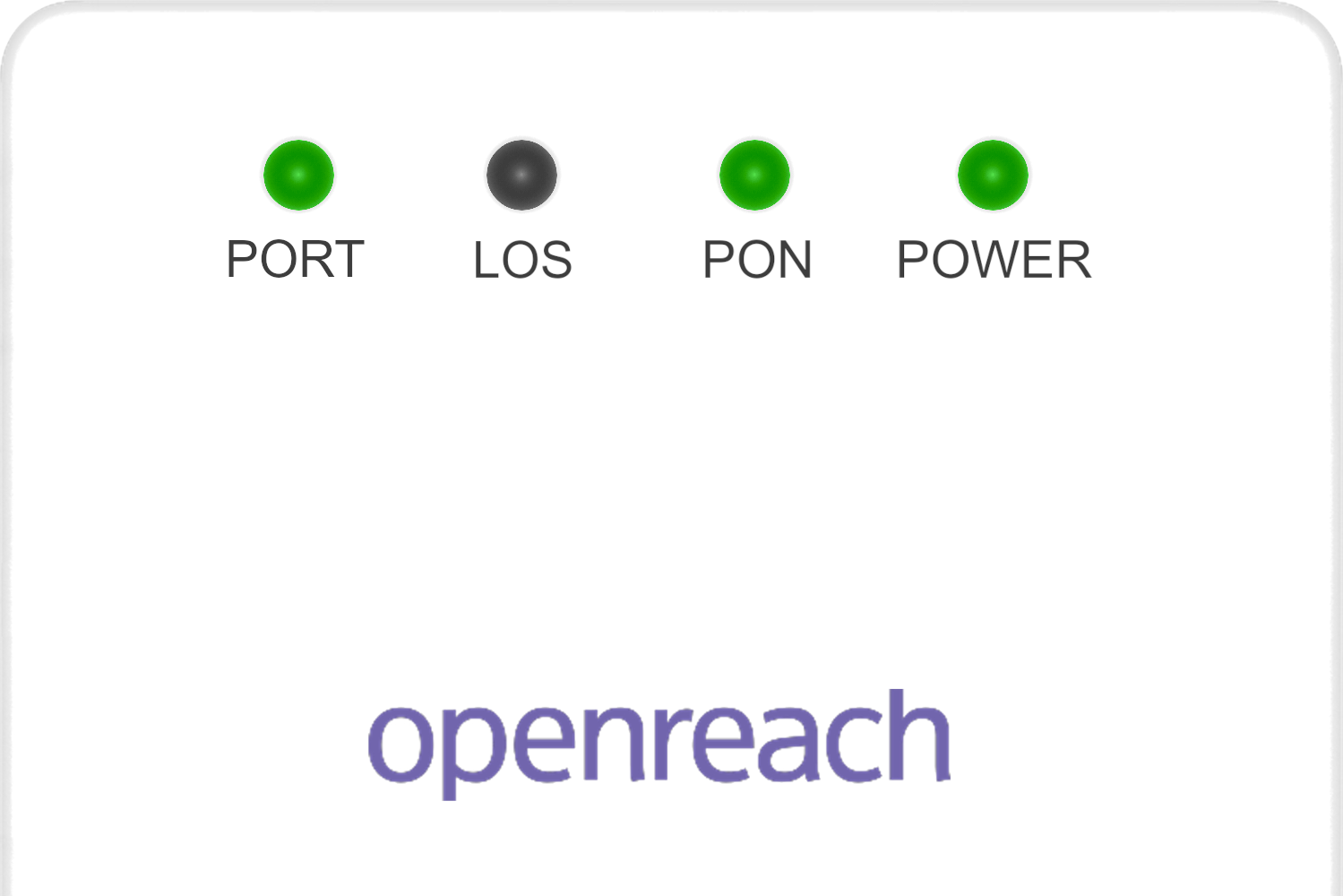
4. Connecting the Power Cable
Mains power connectors may come with a UK style head you have to clip onto them. Once done, connect this to a mains power socket.
Connect the remaining power cable to the back of your router.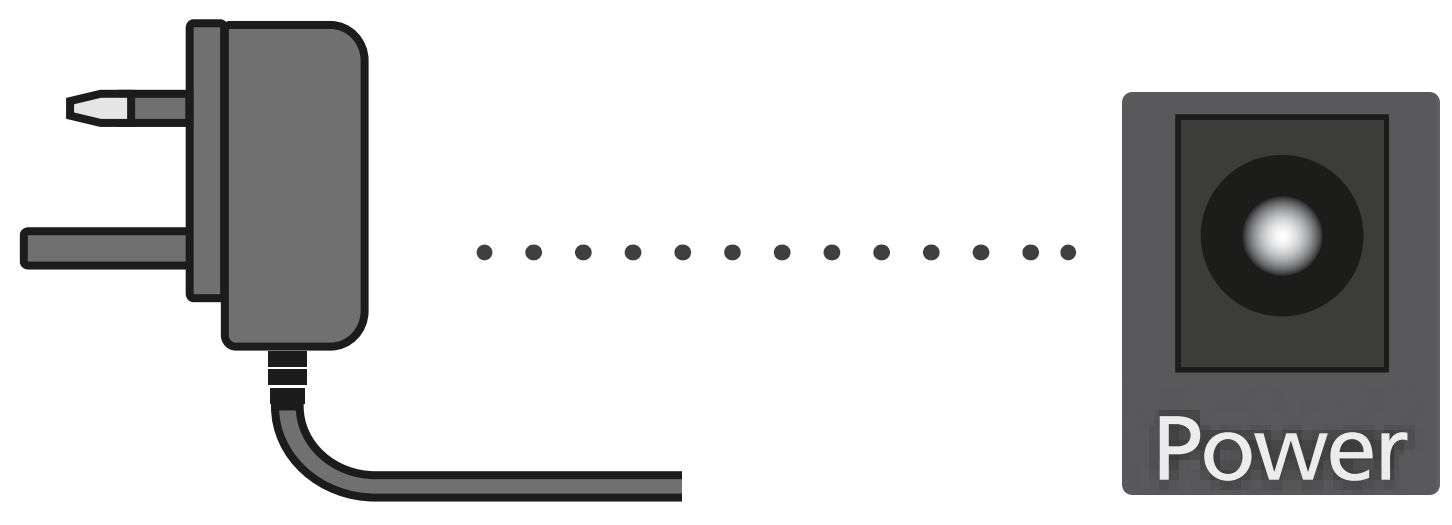
5. Wait for 5 to 10 Minutes
Your router will need about 5-10 minutes to set itself up. It shouldn't need any help so go and make yourself a cup of tea whilst you wait.
When you come back, the Power/LTE.DSL light should be solid on the FRITZ!Box, meaning your router is ready to use!

Everyroom Setup
If you've purchased the Everyroom product from Zen, our Repeater Setup guide will help you connect it to your FRITZ!Box.
Contacting Technical Support
If you need further assistance, please contact our Technical Support team.

