First Time Repeater Setup
1. Remove Existing WiFi Extenders
EveryRoom is designed to provide full coverage throughout your entire home. If you have any WiFi extenders from your previous provider, we recommend disconnecting them, as they won’t be necessary. For the initial setup, place your new device in the same room as the Fritz!box router. Once setup is complete, you can move it to your preferred location.
2. Connecting the Power Cable
Mains power connectors may come with a UK style head you have to clip onto them. Once done, connect this to a mains power socket. Connect the remaining power cable to the back of your repeater.
For a faster initial setup, it's best to plug in your repeater next to your router.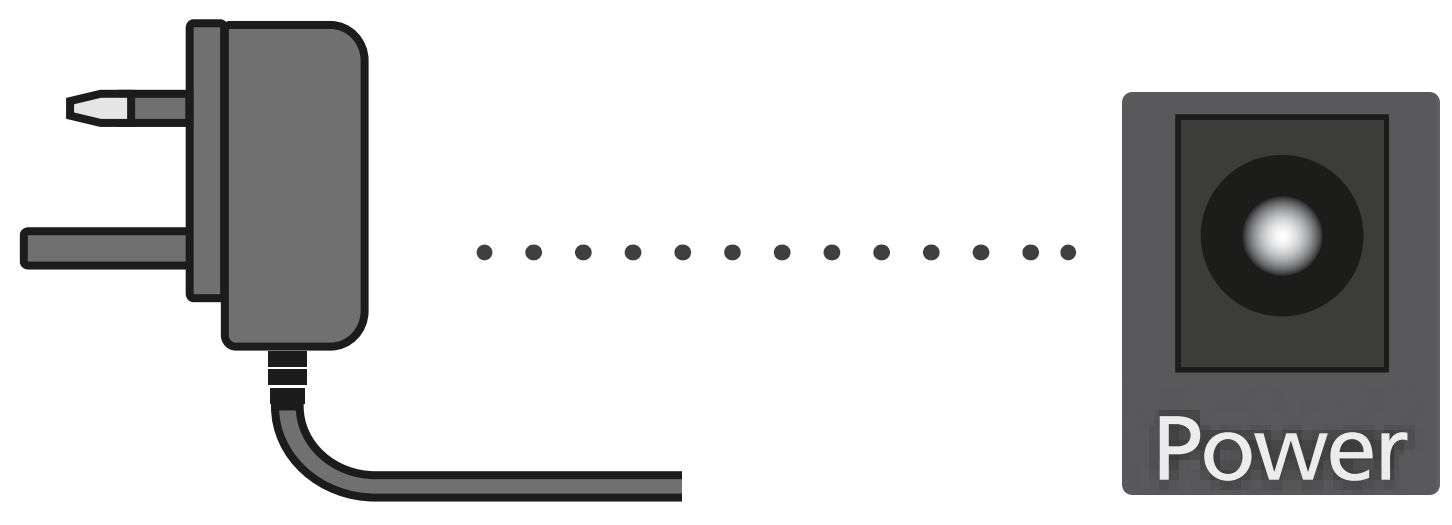
3. Connecting to the Router
Your EveryRoom repeater can be connected directly to your router through either an Ethernet connection or via WiFi;
Connecting your repeater via WiFi is easy. Simply press the "Connect" button on the repeater and then the "WPS/Connect" button on your router.
If you want to connect via Ethernet. Plug an Ethernet cable into either of the two ports on the back of your repeater. Then connect the other end to the back of your FRITZ!Box into either "LAN 2, 3 or 4".
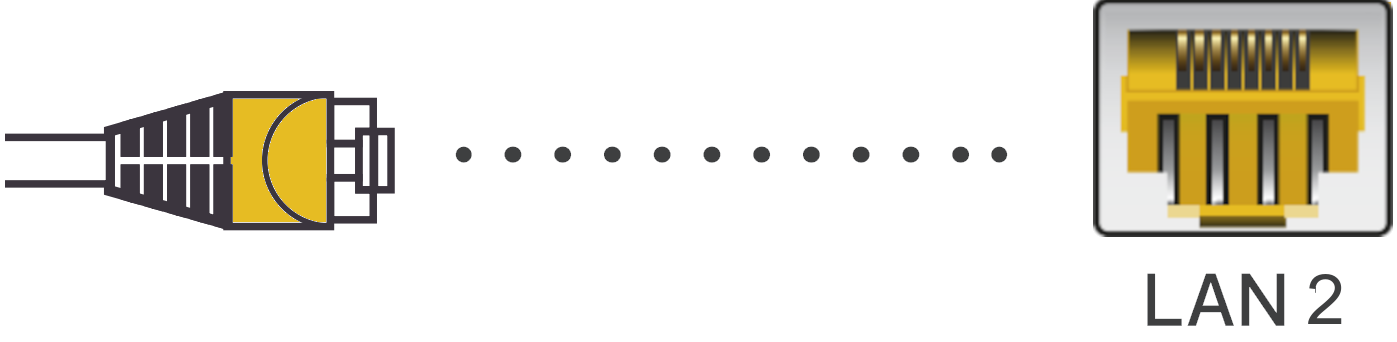
4. Move to Where you Want it
After connecting your repeater and router, you will have a green "Strength" and "Status" light, if you don't, simply repeat the above steps.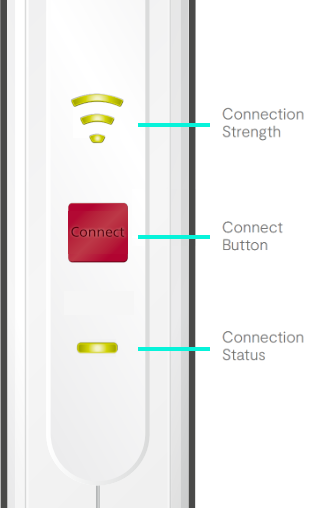
You can now unplug your repeater and move this to the desired place in your home.
If you happen to see an amber light when plugging this back in, this just means the repeater is too far away. Just move this closer to where the router is and it should go green.
5. Factory Reset
If you ever need to perform a factory reset on the repeater, press and hold the connect button for about 10–15 seconds. This will reset the device and allow you to set it up again if needed.
Contacting Technical Support
If you need any further assistance, please contact our Technical Support team.



