First Time Router Setup
FTTC / Broadband / SoGEA
1. Removing Existing Broadband Equipment
If you’ve recently switched to Zen from another provider and your service is no longer working, or you’ve received an email confirmation that your order is complete, please carefully unplug any equipment from your previous internet provider. This will help prepare your setup for your new Zen FRITZ!Box.
2. Connecting to your Telephone Socket
You get the best connection from your main phone socket (aka the master socket). It's usually located where the line enters the home.
Before connecting to the main socket, check if it has one, or two inputs on the front of it;
3. Connecting the DSL Cable
The FRITZ!Box's DSL cable will have two differently sized ends.
Plug the larger of the two into the grey DSL port on the back of the router.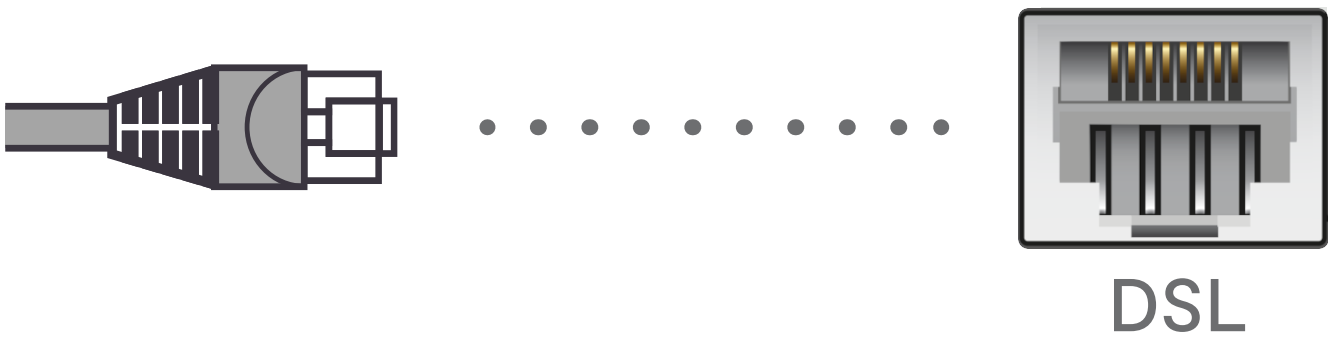
Next, connect the other end of the DSL cable to your microfilter or socket's DSL port.
4. Connecting the Power Cable
Mains power connectors may come with a UK style head you have to clip onto them. Once done, connect this to a mains power socket.
Connect the remaining power cable to the back of your router.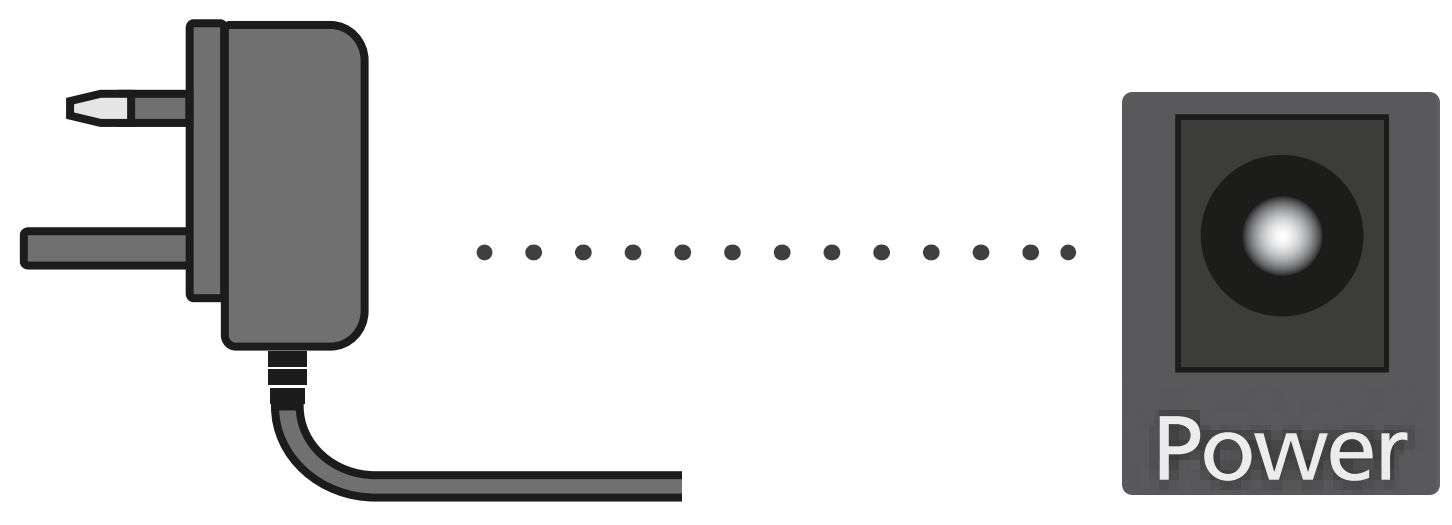
5. Wait for 5 to 10 Minutes
Your router will need about 5-10 minutes to set itself up. It shouldn't need any help so go and make yourself a cup of tea whilst you wait.
When you come back, the Power/DSL light should be solid on the FRITZ!Box, meaning your router is ready to use!

Everyroom Setup
If you've purchased the Everyroom product from Zen, our Repeater Setup guide will help you connect it to your FRITZ!Box.
Contacting Technical Support
If you need further assistance, please contact our Technical Support team.



