Setting an Email Forward in cPanel
1. Accessing Forward Settings
- First, open your cPanel and log in (for a guide on how to do this look here)
- Select "Forwards" from the "Email" sub-menu
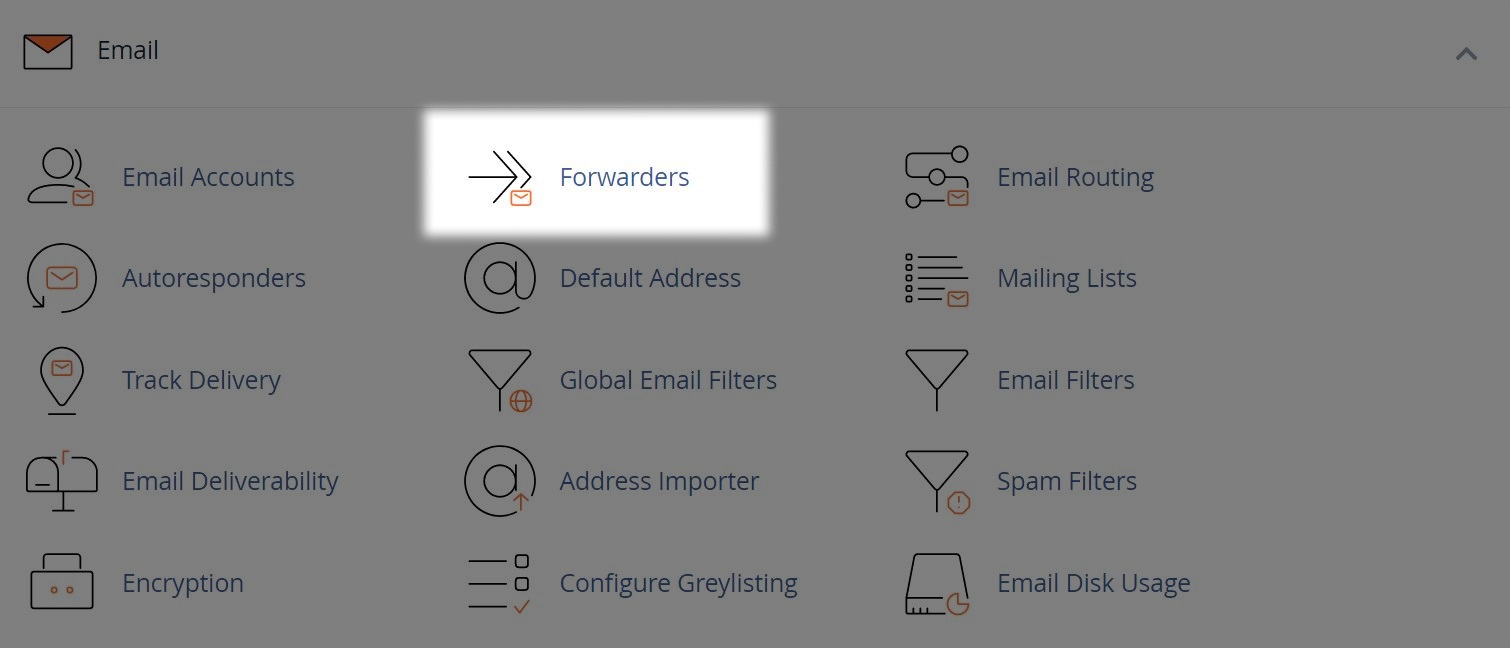
2. Setting a New Forward
- Select the "Add Forwarder" button
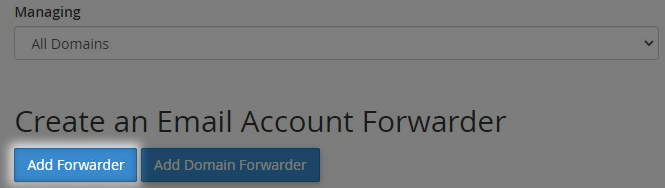
- On the next screen, enter the "email address" then the "domain" for the email you wish to forward
.jpg?sfvrsn=55e9c257_2)
- Now enter the "Email Address" you wish email to be forwarded to
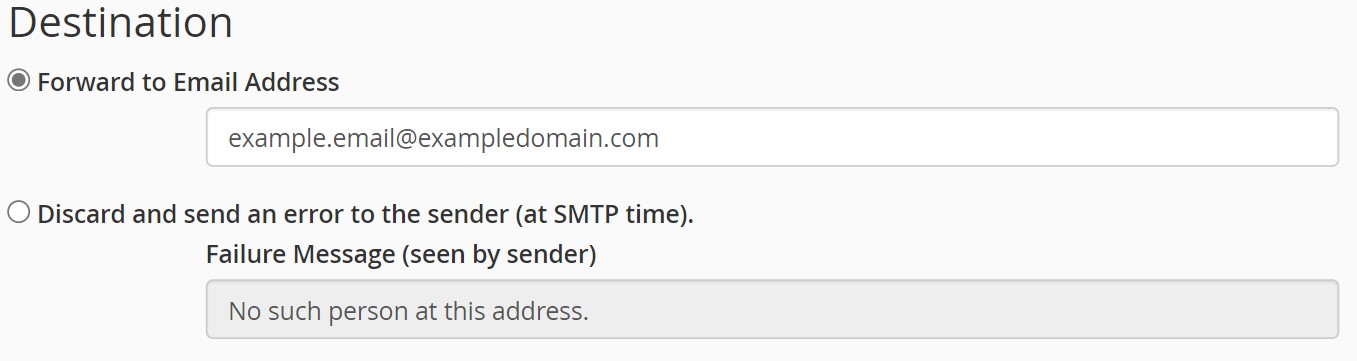
- There are "Advanced Options" available to forward to a system account or to pipe to program
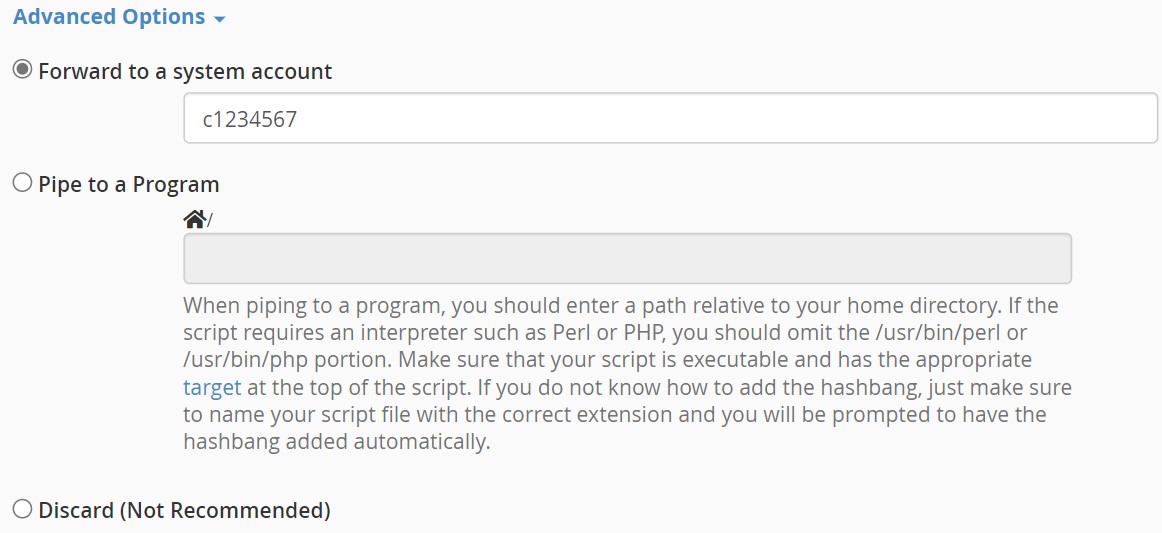
- Finally click the "Add Forwarder" button to confirm the change
Note: Email that is not directed to an address that is set up as an email account or a forwarder, will be discarded by default.
3. Deleting an Existing Forward
- Find the Forward within the "Email Account Forwards" sub-menu
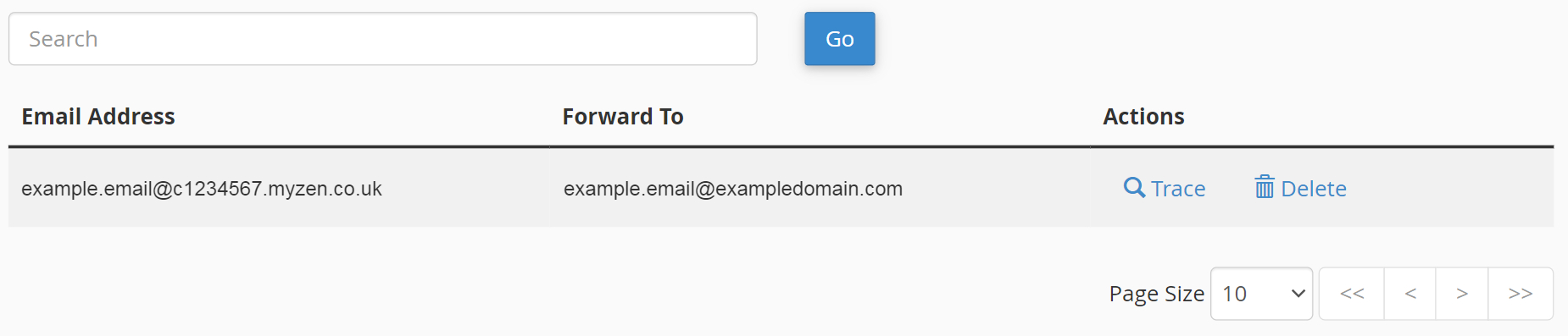
- Select the "Delete" button within the "Actions" column
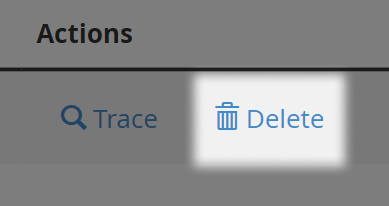
- Confirm the deletion of the forward, by selecting "Delete Forwarder"

