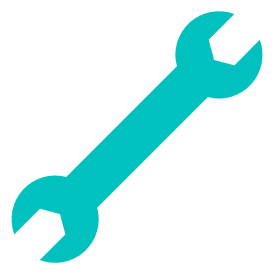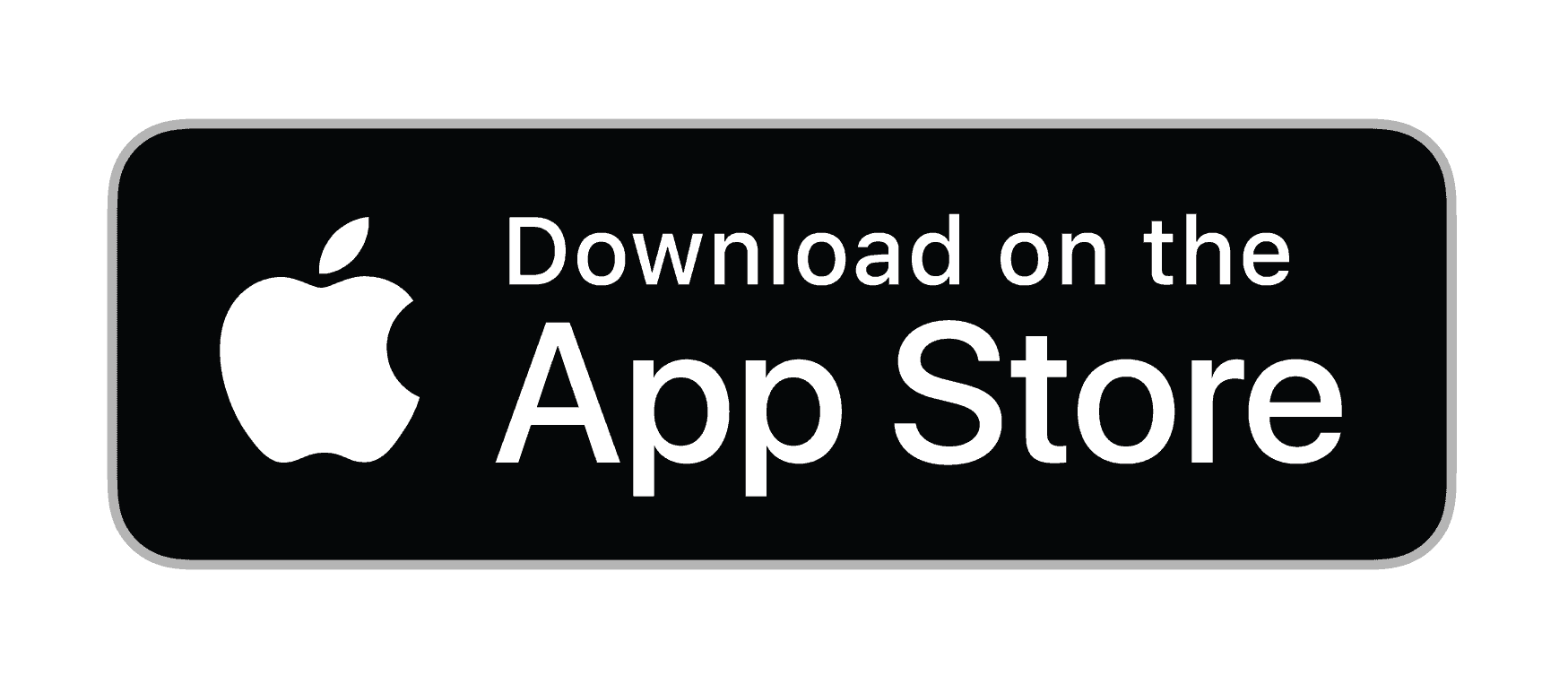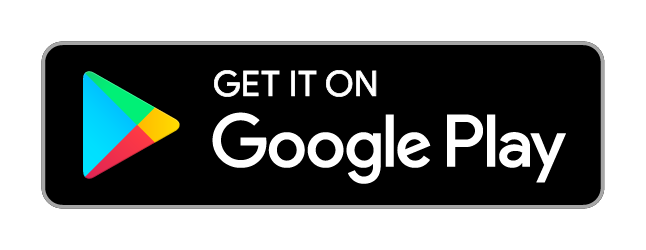Intermittent Connection
Intermittent Connection?
Your connection appears to be dropping out and feels patchy. More devices than ever depend on your local network and the internet. As these devices grow, your network can become more complex, making connection issues harder to diagnose.
If your connection feels patchy or unstable. A good starting point is to isolate the issue — identifying whether it’s happening between your devices and the router, or between the router and the internet.
Watch the short How to video to help identify where the issue might be.
1: Checking for Issues in your Area
- Check if you have an outage in your local area via our Zen Broadband Status and Service Alerts pages.
2: Restarting your Equipment
- Switch off or unplug your router for 1 minute, then power it back on again.
3: Close Programs Using your Internet Connection
Programs or Applications on your device could be giving you the experience of a patchy Internet connection. We'd recommend run a speedtest then close some of your background Progams/applications.
Examples of programs are:
- Peer-to-peer downloaders
- Messengers and video chats
- Cloud-based backups (such as Google Drive, Dropbox, OneDrive, etc...)
- Games and clients (Steam, Battle.net, Origin etc...)
- Web sites
- Video streaming services
Once closed, check your connection speed again to see if things are faster.
4: Checking your Devices
Check you're connecting to the Internet in the best way:
- Check if your device is slowing you down. It could be that your device could be dropping connection
- WiFi can be temperamental so if your connection is dropping out maybe try a Wired connection
- Your connection could be affected by electrical interference. You can find out more on how to prevent against this here.
5: Monitoring your Connection
If your connection is fine most of the time but has the occasional drop, monitor your connection between each of the steps to be extra sure that intermittency has gone!
6: Checking the Incoming Connection
It's worth checking the incoming connection to your property. for Broadband, ensure to check your setup
Connecting to your Master Test Socket can also bring your connection online. for a guide on how to do this look here.
7: Testing with Alternative Equipment
Swapping some of the broadband equipment in your home can help if you are losing connection. It could be that something has become faulty so this equipment has been made easy to replace:
- Microfilter (a small white "matchbox" sized adapter) included with your router.
- DSL Cable connecting between the back of your router and the microfilter, included with your router
8: Testing with a Different Router
Sometimes equipment can fail due to age or a fault. If you suspect that your router may be causing drops in your connection then the best step would be to try an alternative.
We recommend to try another router should you expect it's the cause of the drops in connection. Maybe you have an alternative, such as a previously used model or from someone you know. We do have loans available, should you not have an alternative.
9. Contacting Technical Support
If the above steps do not resolve your connectivity issues, please contact our Technical Support team for further assistance.