Setting up your MiFi Hotspot
1. Unboxing the MiFi device
When you receive and unbox the MiFi device, it will look like this:
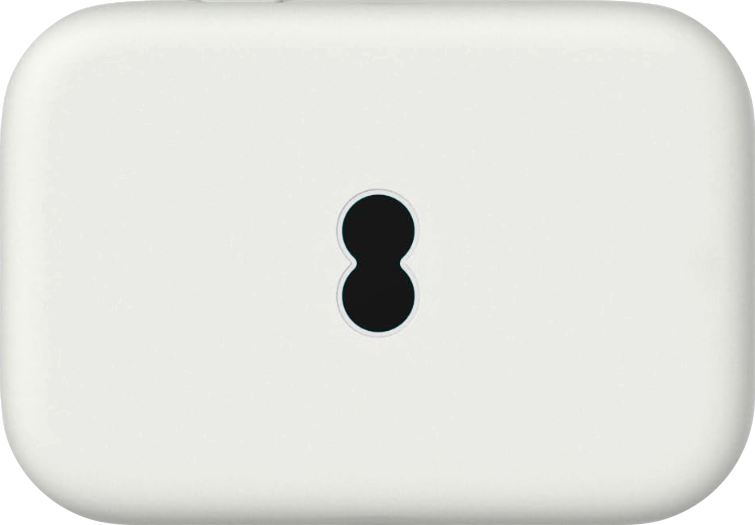
2. The Power button /Indicator
The power button is located on the edge of the device, which can be used for the following actions:
- Press and hold the power button for 3 seconds to power on/off
- Press and hold the power button for 10 seconds to reboot
- Press the power button to wake up the LED indicator
The LED on the Power button indicates the battery charge:
- Solid green: The battery is charged (20%-100%).
- Solid red: The battery is lower than 20%.
- Pulsing green: The device is charging

Charging the MiFi
- Use the provided USB Type-C cable and connect it to charge your 4G WiFi. Use of a 5V/1A or 5V/2A charger is recommended

3. Connecting to the MiFi
- Turn the device upside down and unclip the back plate of the device using the corner cut-out to the left of the USB-C port
- You will see one, of the two "WiFi Name" from the MiFi, on your device's WiFi Settings. Connect using the "WiFi Password"
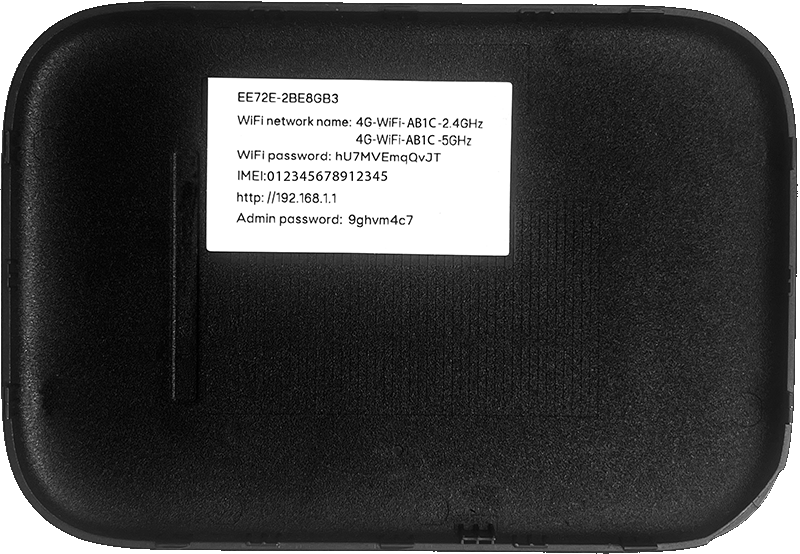
4. Check you can get online!
If the light on top of the MiFi changes to a steady Blue, your connected to the internet and should be able to browse on your devices!
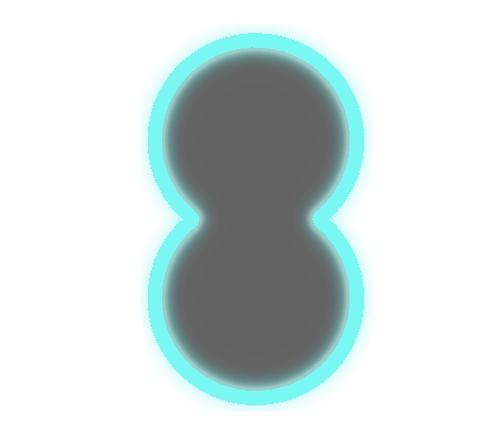
If you can’t get online. Maybe try restarting your device by switching it off and on.
If your MiFi shows a different light to the above follow the below steps to fix the issue.
No Light
Your 4G WiFi has entered power-saving mode or the power is off.
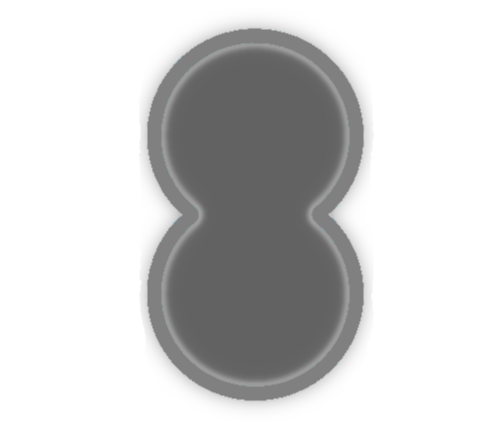
Press the power button to wake your device from it’s power saving mode, or press and hold the power button for a few seconds to power it on.
You may need to charge the device if the battery is fully drained.
Flashing Green or Steady Red
Your 4G WiFi is starting up. Please wait at least 2 minutes for it to turn Blue.
If it remains Green or goes Red, using the Power button, turn your 4G WiFi off and on again.
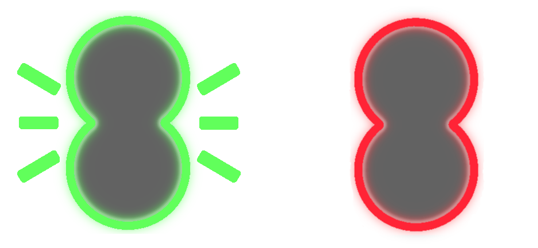
If the light still doesn’t turn Blue, you'll need to perform a factory reset. This is explained further down this guide.
Flashing White or Steady Orange
These lights should be redundant on this device.
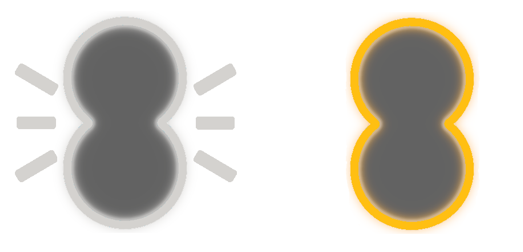
If you notice a flashing White light, this indicates that the device has received a text message and can be viewed by logging in to MiFi on a web browser.
- Enter "https://192.168.1.1" and enter the "Password" when prompted. Press the envelope icon at the top to view/clear the message
If the light goes steady Orange and appears not to be working, then contact us on the below contact details at the bottom of this guide.
Flashing Blue or Flashing Red
Flashing Blue, your 4G WiFi is connecting to the internet. Please wait at least one minute to connect. The light should turn a steady Blue when your 4G WiFi is ready to use. If it starts to flash Red, your 4G WiFi is working, but isn’t connected to the internet.
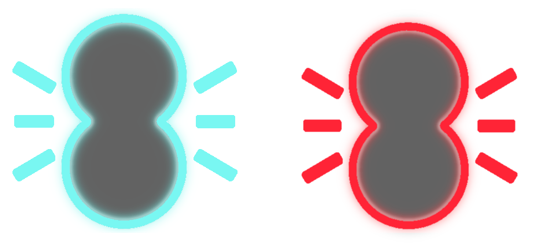
If the light is flashing Red, ensure your MiFi device is positioned in a location with a strong mobile signal reception. For best results, try placing it near a window or close to an external wall.
The light will turn a steady Blue when your 4G WiFi is ready to use.
Performing a Factory Reset
If you need to perform a factory reset, follow the steps below.
- Turn the device upside down and unclip the back plate of the device using the corner cut-out
- Locate the switch marked with "R" shown below
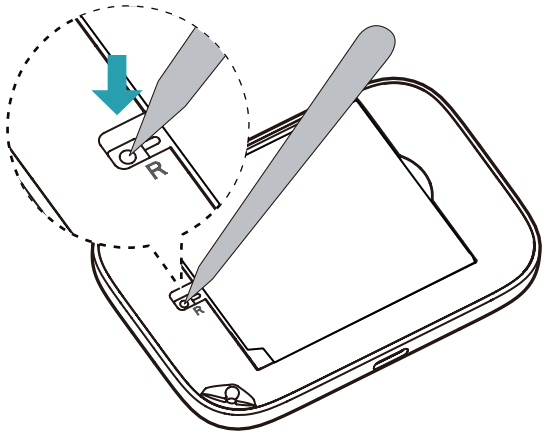
- Using a paper clip or a pen, for example, as a tool, press and hold the switch marked with "R" for at least 5 seconds until the device powers off
- The device will power back on itself
- Once fully powered up, the factory reset should have been completed
Contacting Technical Support
If you need any assistance, please do not hesitate to contact our Technical Support team.

