Call Waiting Setup
Mobile App
1. Setting Up Call Waiting
- Start by finding the "FRITZ!Box Password" on the underside of your router

- Using the app, navigate to the "FRITZ!Box" Tab
- Now select the option for "FRITZ!Box User Interface"
- You'll then be shown a log in screen with an empty "Password" field, enter the found password and click "Log In"

- Click the "Telephony" menu
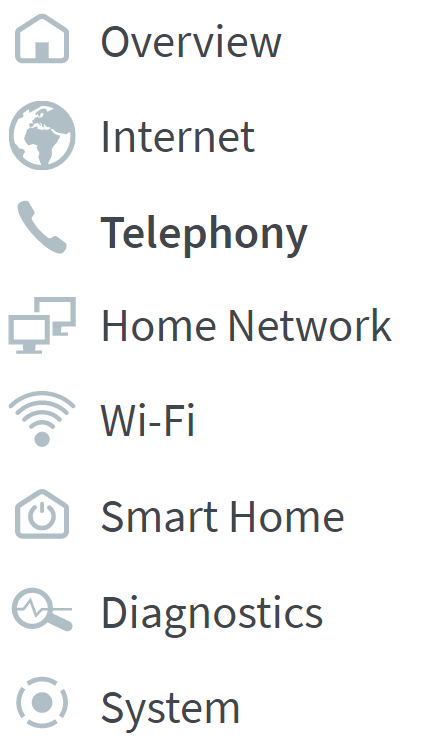
- Now click the "Telephony Devices" sub-menu
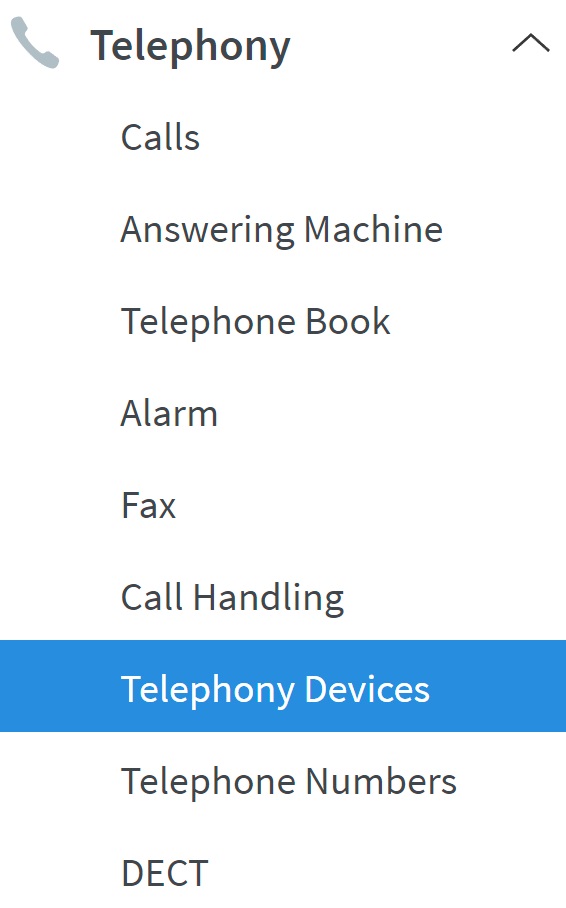
- Click the "Edit" button

- Click on the "Telephony Device Features" tab

- Then click on the "Telephony Device Features" tab, then disable the option "Call rejection on busy (busy on busy)"

- Enable the option "Call waiting"

- Finally click "OK" to save the settings

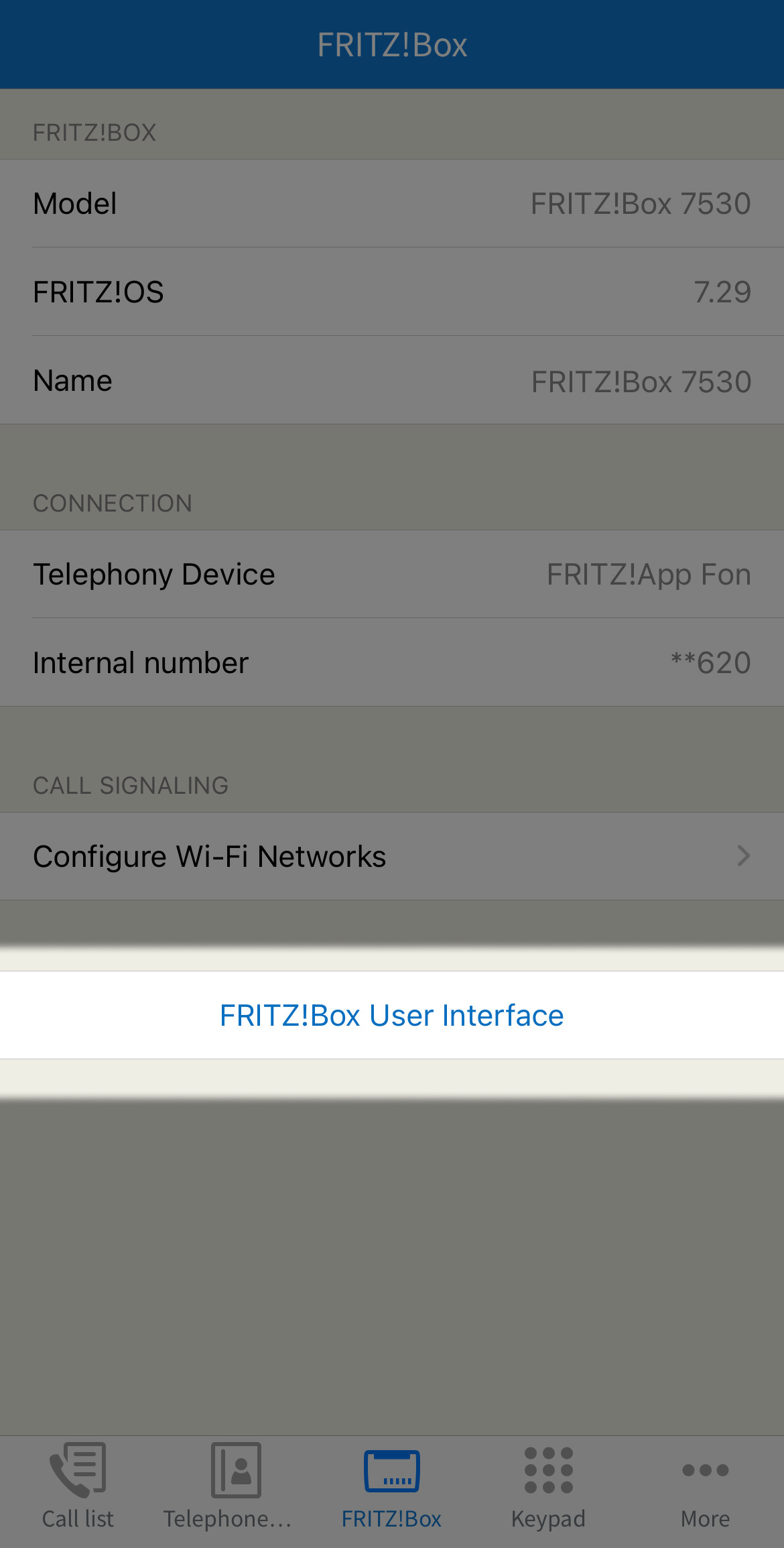
Note: You can also find these steps on our "How To" YouTube Video

