First Time LTE Router Setup
FTTC / Broadband / SoGEA
1. Removing Existing Broadband Equipment
If you've moved to Zen from a previous provider, carefully disconnect any equipment from your old ISP to make way for your new Zen FRITZ!Box.
2. Connecting the SIM and Antennas
Remove the SIM as Standard size from the packaging and insert this into the FRITZ!Box SIM card slot chip side down.
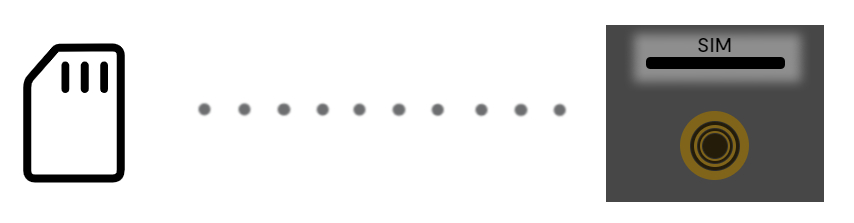 Screw on both of the provided Antennas into the far left and right inputs on the FRITZ!Box.
Screw on both of the provided Antennas into the far left and right inputs on the FRITZ!Box.
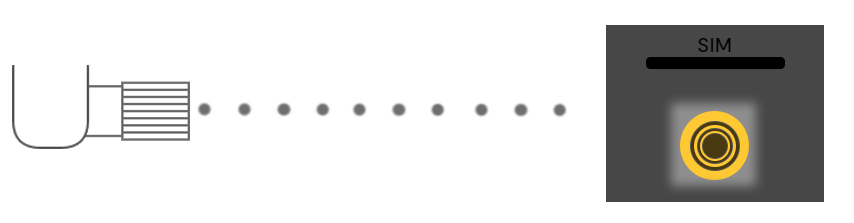
3. Connecting The DSL Cable
The FRITZ!Box's DSL cable will have two differently sized ends.
Plug the larger of the two into the grey DSL port on the back of the router.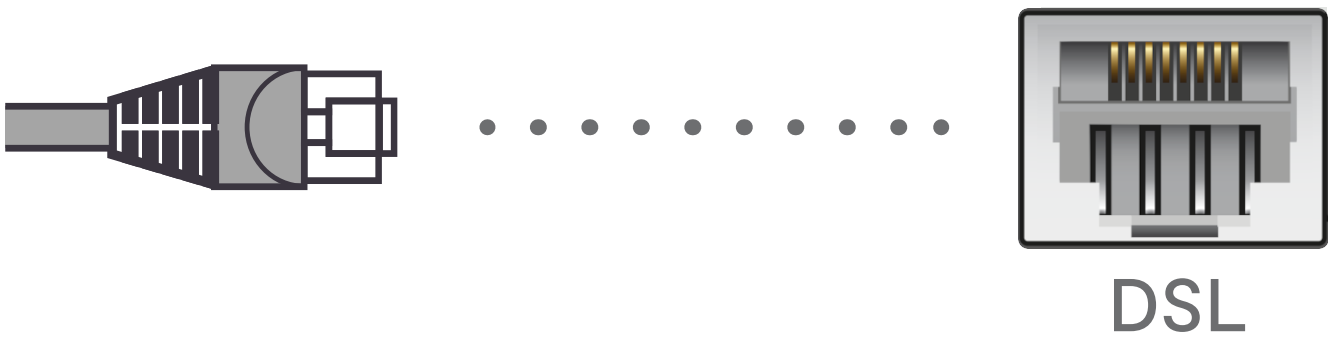
Next, connect the other end of the DSL cable to the left input on your telephone socket.
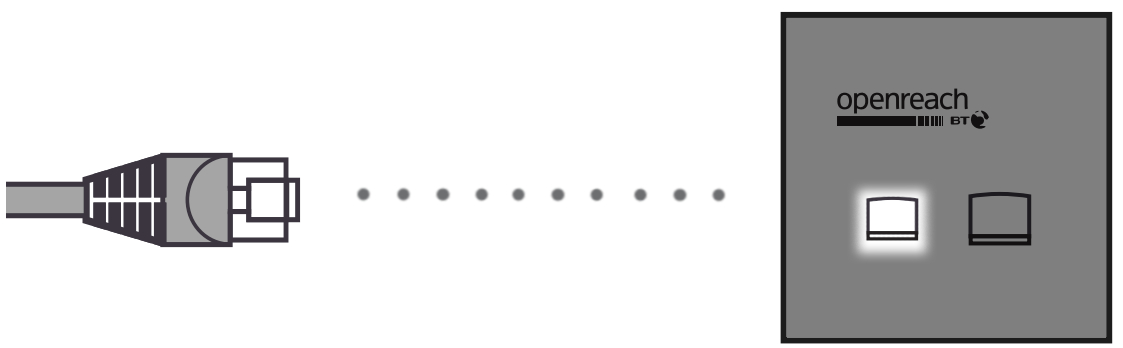
If you have a standard (single input) telephone socket, plug your Microfilter into this and the cable into the Microfilter.
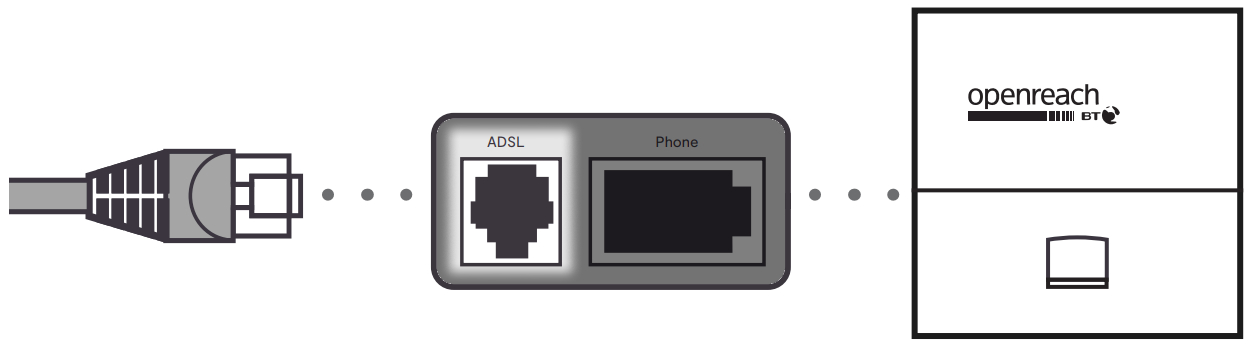
4. Connecting the Power Cable
Mains power connectors may come with a UK style head you have to clip onto them. Once done, connect this to a mains power socket.
Connect the remaining power cable to the back of your router.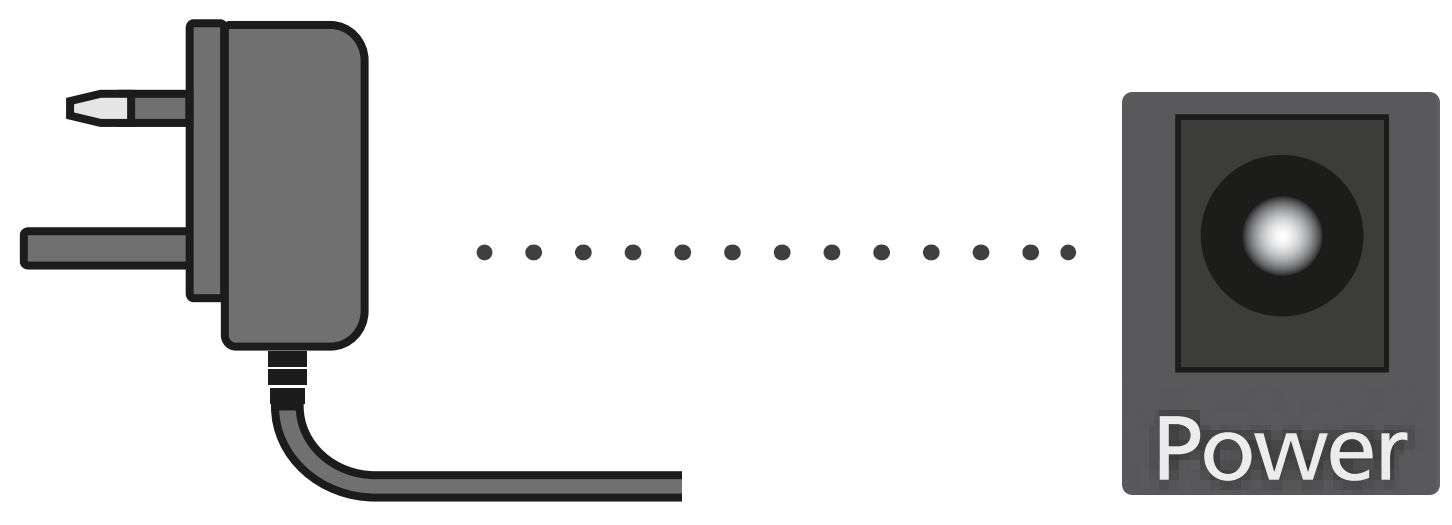
5. Wait for 5 to 10 Minutes
Your router will need about 5-10 minutes to set itself up. It shouldn't need any help so go and make yourself a cup of tea whilst you wait.
When you come back, the Power/LTE.DSL light should be solid on the FRITZ!Box, meaning your router is ready to use!

Everyroom Setup
If you've purchased the Everyroom product from Zen, our Repeater Setup guide will help you connect it to your FRITZ!Box.
Contacting Technical Support
If you need further assistance, please contact our Technical Support team.

