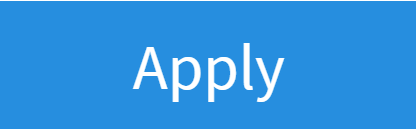Locking the Buttons on your FRITZ!Box
1. Log Into Your FRITZ!Box
- Start by finding the "FRITZ!Box Password" on the underside of your router

- Using one of your devices, open your web browser of choice and go to http://192.168.178.1 (when connected to your router via WiFi or a Wire)
- You'll then be shown a log in screen with an empty "Password" field, enter the found password and click "Log In"

Note: You can also find these steps on our "How To" YouTube Video
2. System Settings
Now you're logged in, select the following menu options:
- "System" on the left-hand side of the page
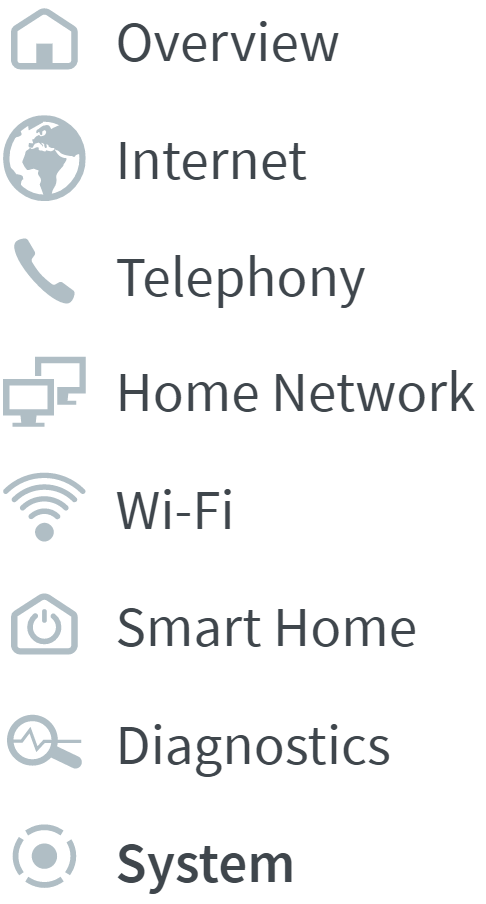
- Then select "Buttons and LEDs" within this
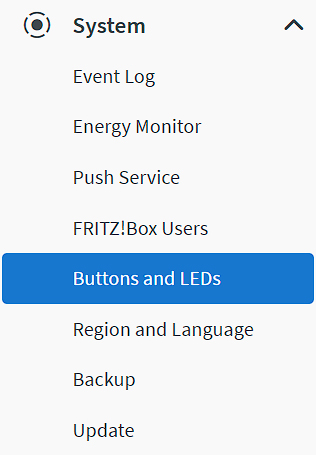
3. Button Lock Settings
You can change the brightness of the lights or turn them off completely within the system tab:
- "Button Lock" tab at the top of the page
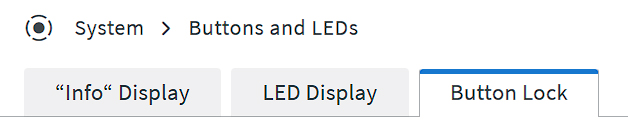
- Select "Buttons Lock" to green/on to lock the buttons on the router
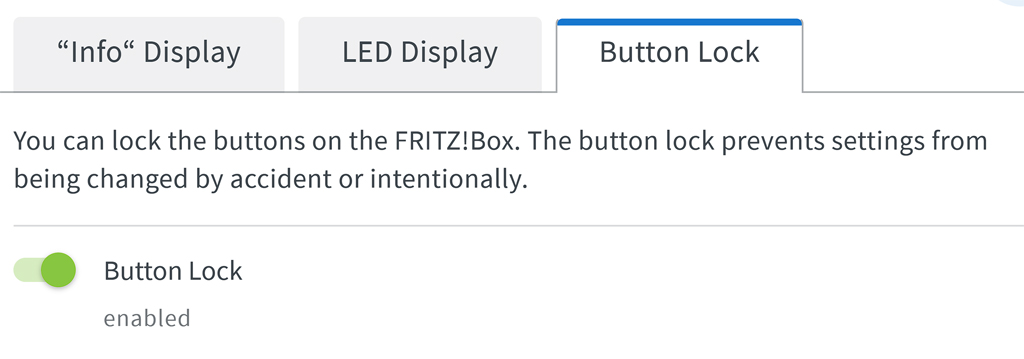
- Click "Apply" to save settings