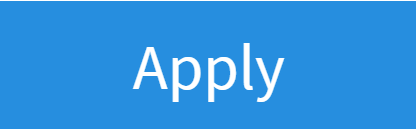Manual Router Settings
FTTC / Broadband / SoGEA
1. Log Into Your FRITZ!Box
- Start by finding the "FRITZ!Box Password" on the underside of your router

- Using one of your devices, open your web browser of choice and go to http://192.168.178.1 (when connected to your router via WiFi or a Wire)
Note: If using a Smartphone, it's recommended to disable your Mobile Data connection during this setup. - You'll then be shown a log in screen with an empty "Password" field, enter the found password and click "Log In"

Note: You can also find these steps on our "How To" YouTube Video
2. Internet Settings
Now you're logged in, select the following menu options:
- "Internet" on the left-hand side of the page
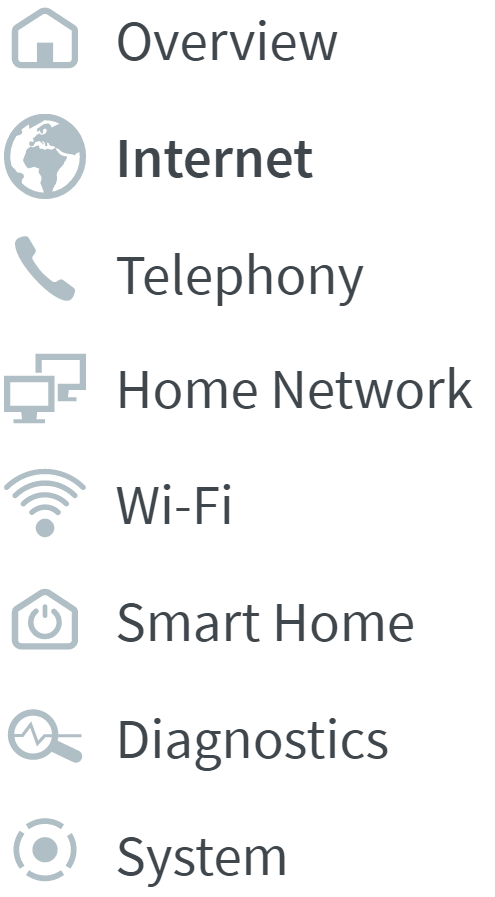
- "Account Information" within this
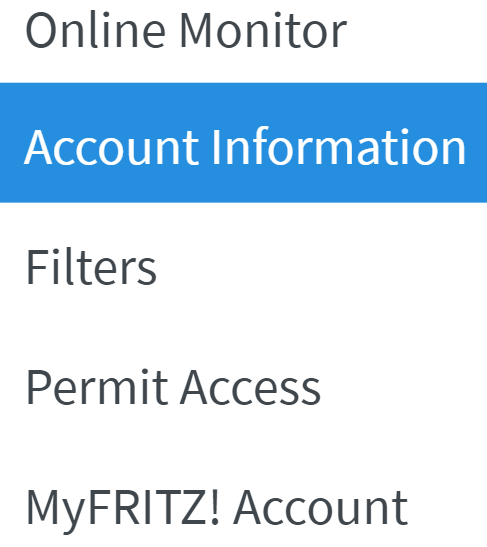
3. Entering Account Information
Now enter the following details:
- "Internet Service Provider" set to "Zen Internet"

- "Username" enter your "Zen username" (e.g. zen123456@zen)
- "Password" enter your "Zen password"

4. Changing Connection Settings
- Click "Change Connection Settings"

- Ensure "Maintain permanently" is selected

- Select "Via the FRITZ!Box" as the connection type

- Click "Apply"