Factory Reset your FRITZ!Box
1. Log Into Your FRITZ!Box
- Start by finding the "FRITZ!Box Password" on the underside of your router

- Using one of your devices, open your web browser of choice and go to http://192.168.178.1 (when connected to your router via WiFi or a Wire)
- You'll then be shown a log in screen with an empty "Password" field, enter the found password and click "Log In"

Note: You can also find these steps on our "How To" YouTube Video
2. System Settings
Now you're logged in, select the following menu options:
- "System" on the left-hand side of the page
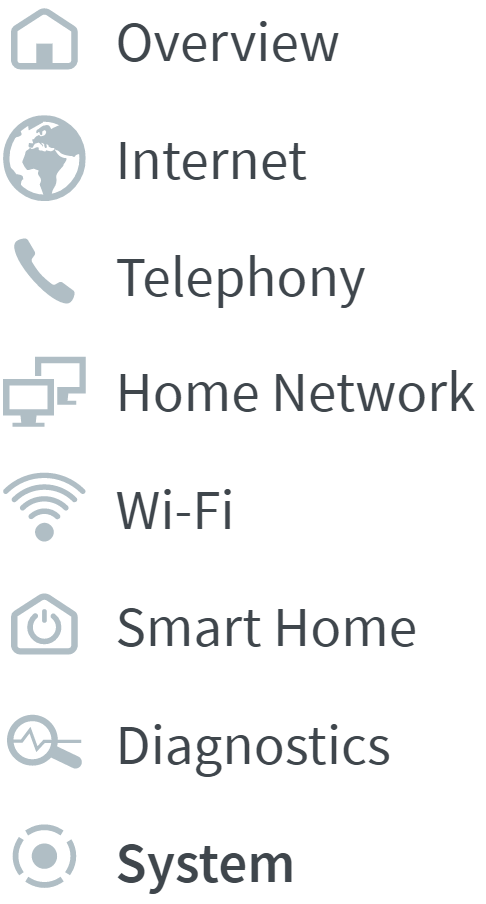
- "Backup" within this
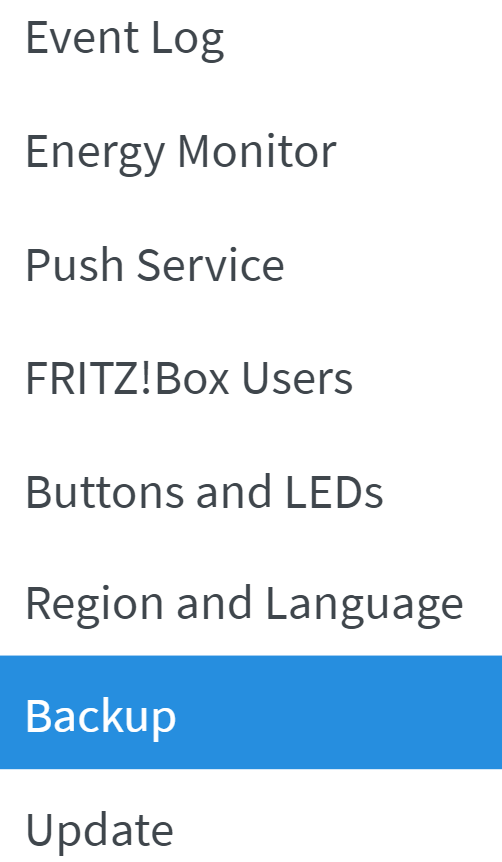
Note: You can also find our guide on "Backing up your FRITZ!Box" here
3. Restoring Factory Settings
To restore factory settings do the following within the system tab:
- "Factory Settings" tab at the top of the page

- "Load Factory Settings" button at the bottom of the page

- You'll be prompted to pass a security check. Click the option for "No telephone? Confirm with FRITZ!Box Button". Then press a button on the top of your FRITZ!Box

- Press "Ok" to complete the backup
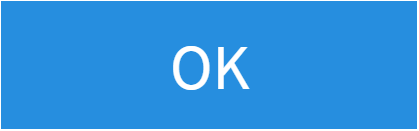
4. Resetting Without a Password
This step is optional should you not have the password to log into your Fritz!box.
- Start by rebooting your router ensuring to turn this off for at least 1 minute.
- Using one of your devices, open your web browser of choice and go to http://192.168.178.1.
- You'll be shown a log in screen with an empty "Password" field. Select the "Forgot your password?" button.

- On this page there will be an option to "Restore Factory Settings", press this to reset the router.

5. Resetting With a Phone
This step is optional should you not have the password to log into your Fritz!box but have a telephone connected.
- Pickup either a Telephone (connected via the Fon Port) or DECT handset dial #991*15901590*
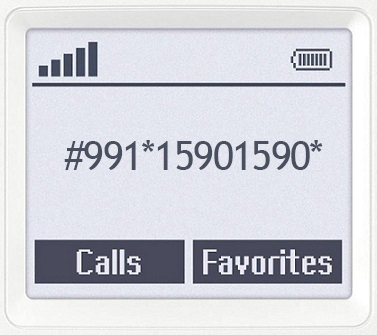
- After waiting 3 seconds, hang up the line, all lights on your FRITZ!Box should flash as a confirmation Factory Settings have been restored
Contacting Technical Support
If you need any further assistance, please contact our Technical Support team.

