Getting your Email Settings from the Customer Portal
1. Accessing your Portal
- Go to the "My Account" section of the Zen website and enter your username or password
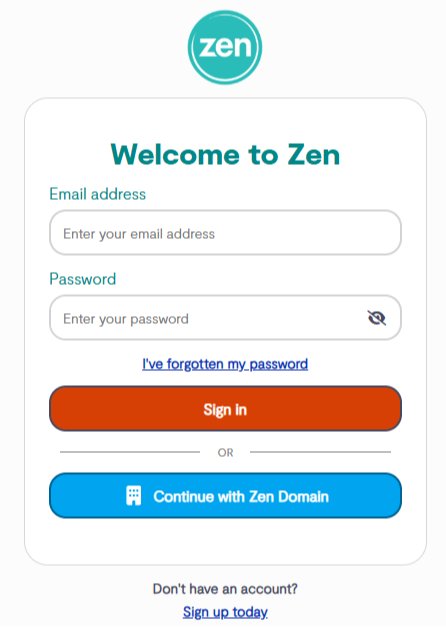
- Note - If you are not signed up for the portal, select the button to "Sign Up today"
2. Legacy portal
- Select the "If you require access to our legacy portal link
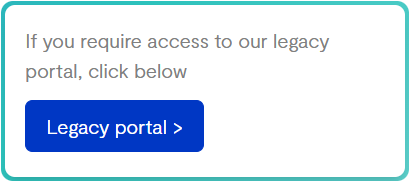
3. Finding your Service
Click "My Services" in the left menu bar.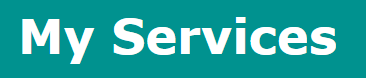
Now select "View Technical Details" within the "General" tab.
You should see a list of your Zen services. Find the service with your Zen username and click "Select".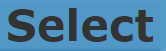
4. Email Settings
You'll see a table of information, look for the heading "Email Settings".
Your "Email Address" will be displayed on this screen. It's important to note to include the full address including the "@zen.co.uk"" part.
By clicking on "Password", it will show the password assigned to your email account.

