Changing an rDNS Record
1. Logging into your Portal
- Go to the "My Account" section of the Zen website and enter your username or password
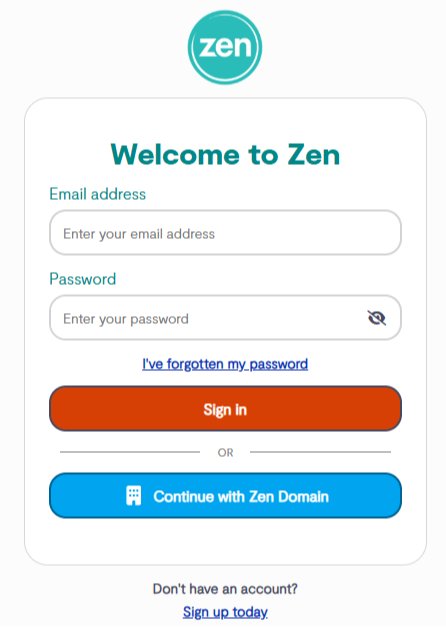
Note - If you are not signed up for the portal click the button to "Sign Up for a Zen Account"
2. Finding Your Service Details
- Click "My Services" tab at the top of the portal page
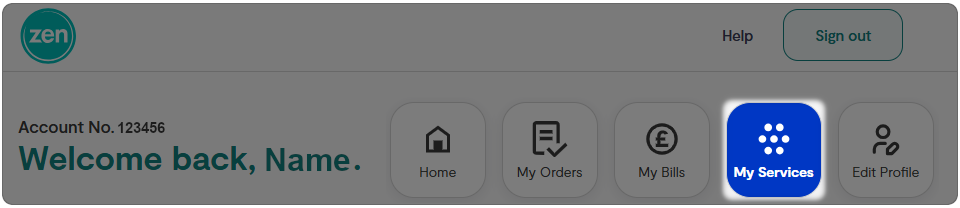
- Find your Internet service from the list, then select the arrow to the side to open more information
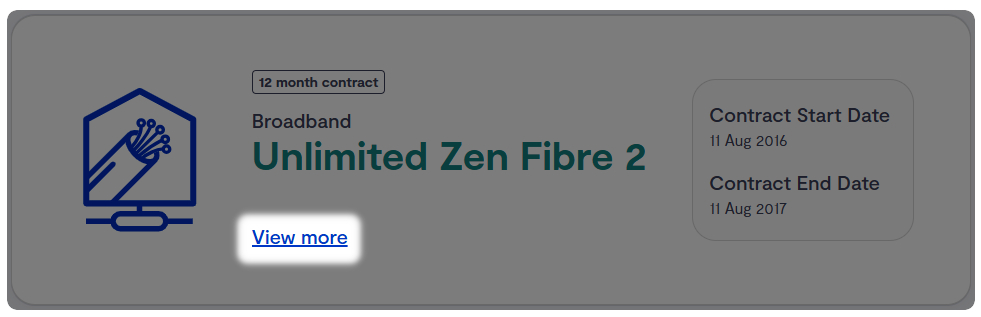
- You'll see a "Things you can do" section, select the option for "RDNS settings"
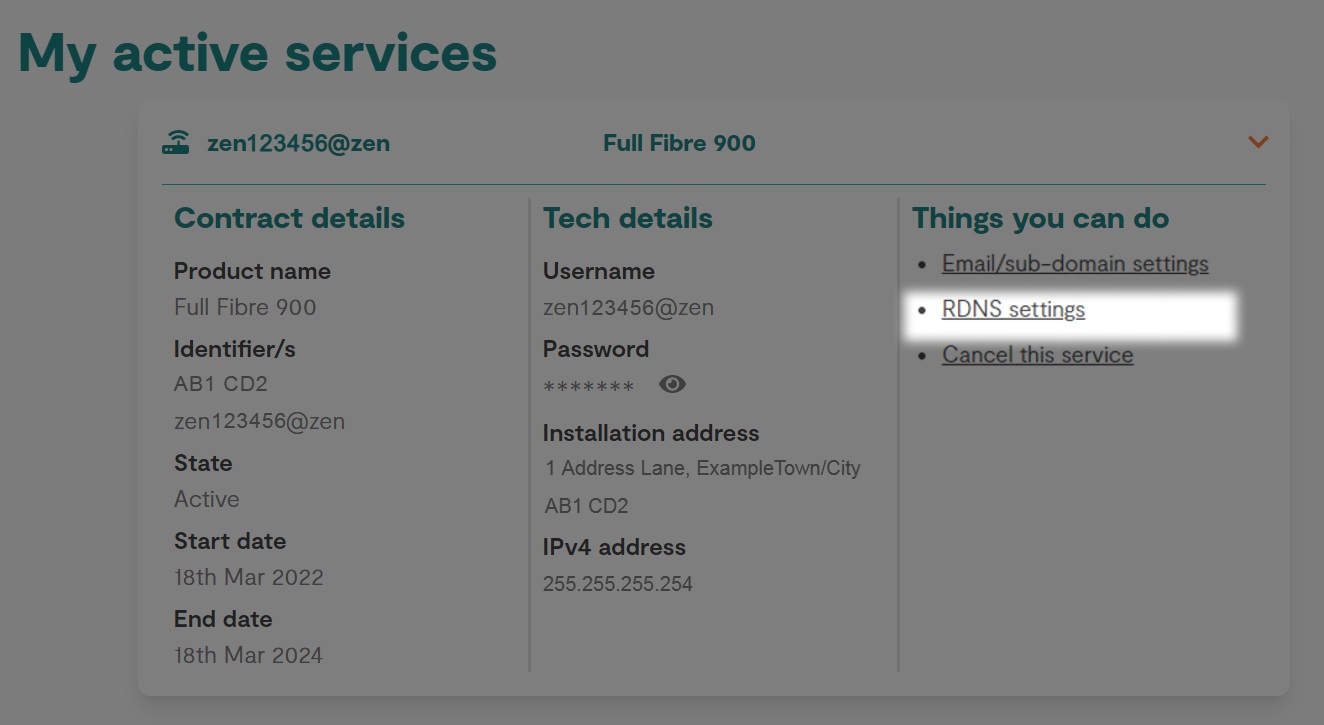
3. Changing the Record
- Within the "Reverse DNS Management" page, Find the "IP Address" you wish to point your domain name to.
- Then enter your domain name in the "Hostname" field (being sure to add a full stop "." at the end).
- After pressing "Save" the changes will take place in the next 24 hours pointing your Domain at the Zen IP address.
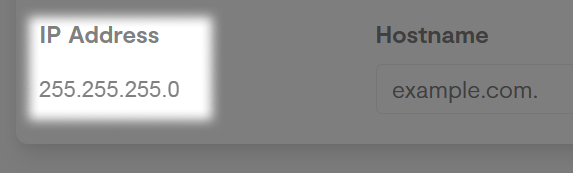
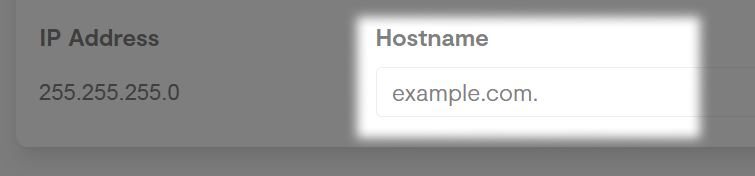
Note - If at any time you wish to revert changes, simply empty the "Hostname" field and click the option for "Default"

