Safe senders
Adding email addresses to your ‘safe senders’ email list
How often have you expected an email from somewhere only to be disappointed? Eventually, you might look in your spam folder to find it’s been sitting there for three weeks.
Email clients and security programmes do a great job at filtering out the communications they think you don’t want to receive. These spam filters tend to keep all the questionable offers about increasing the size of various body parts or propositions from people you’ve never met at bay.
But occasionally they can be a little overenthusiastic at filtering out important emails, or correspondence from senders you’d actually like to hear from or have subscribed to.
Thankfully, this is something that can be easily fixed.
As an example, we’ll show you how to add Zen to your ‘safe senders’ list, which is just a list of addresses that your spam filter will ignore.
Email clients
We’ll cover some of the most commonly used email clients here. The process is fairly similar for all though, and of course many more guides are available online if you need further assistance. Just type something like ‘safe sender list’ plus the name of your email client or provider in a web search.
Depending on the version of Outlook you’re using, things might look a little different, but the process should be the same.
1. Click the Home tab near the top of your Outlook window and then click the Junk option
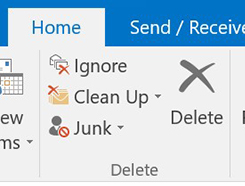
2. In the drop-down menu, find Junk E-mail Options and click on that
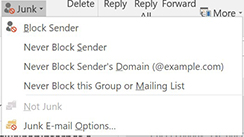
3. Now click on the Safe Senders tab and then Add…
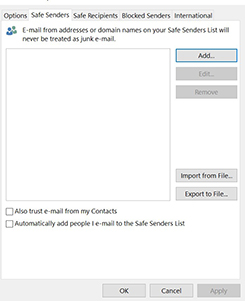
4. Type the email address or domain you want to add to your safe senders list (in this case we’re adding marketing@email.zen.co.uk)
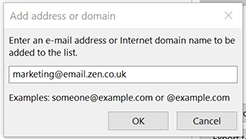
5. Click OK then Apply to apply your changes and now all the marketing emails you receive from Zen will land in your inbox!
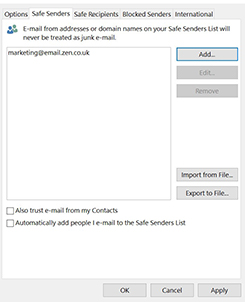
If you don’t use the Outlook client to send and receive your Outlook email, you can achieve the same thing on the outlook.com site.
1. Click on the cog icon at the top right of the window to open your Settings screen

2. Click on View all outlook settings
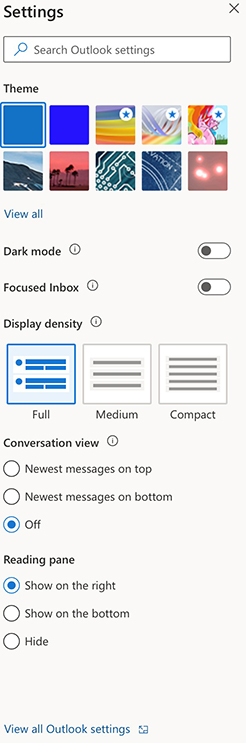
3. Now click the Junk email tab and then you can add your chosen domain or email address by clicking + Add
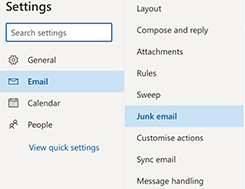
It’s easy to add a sender to your whitelist in Gmail.
1. Navigate to gmail.com and log into your email account
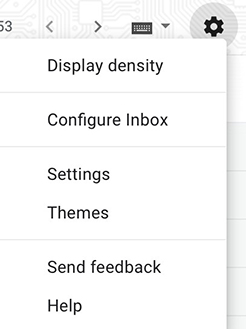
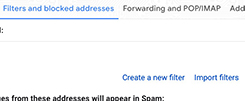
3. Click Create a new filter, type in the domain name you want to filter, then click Create filter. You can tick Never send it to Spam in the following window
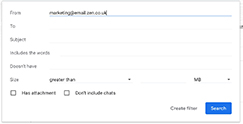
Security software
Remember though, it’s not just your email provider or software that has a spam filter and safe sender list. Many security software packages do to.
So, if you’re running antivirus software on your PC you might find that that is also filtering out emails you’d rather receive.
If that’s the case, most of the major providers have instructions on their websites. A simple search for ‘name of provider’ and ‘safe sender list’ or ‘whitelist’ should get you there.
As an example, here’s a link to the instructions for Avast.
We’d hate for you to miss out on valuable communication from Zen. But remember, you can follow the same process for any other sender you’d like to add too.

